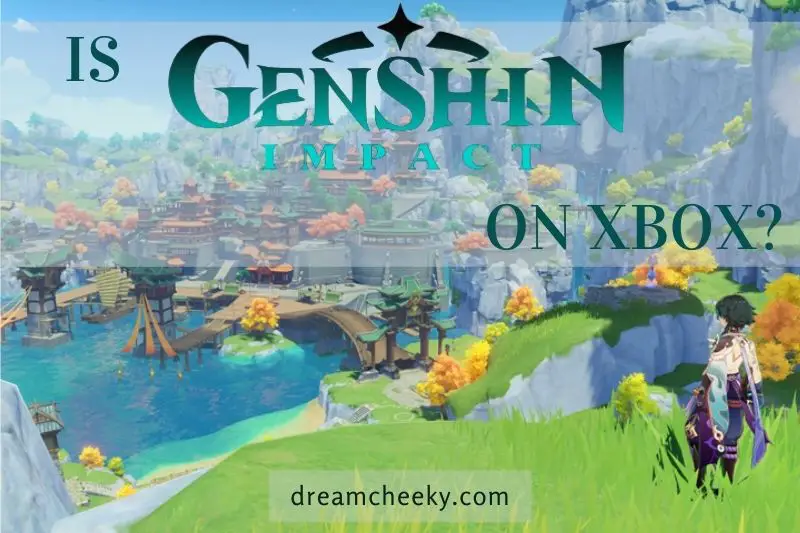If you need to find the MAC address for your Xbox 360, there are a few different ways you can do it. The MAC address is a unique identifier for your console, and you’ll need it if you want to set up a network connection. Read on our post to learn about how to find Mac Address Xbox 360.
What is a MAC Address?

Your Xbox’s MAC address, or Media Access Control address, is its unique identifier code. It’s also known as the “Hardware ID,” “Physical Address,” “Wireless ID,” or “Wi-Fi Address” by some developers. Consider your MAC address to be the VIN of your car. It assists your ISP in identifying your device without disclosing any location information.
Your network uses your MAC address to transmit data to the relevant device. While some Internet service providers track their clients using their devices’ MAC addresses, these addresses cannot be traced in the same way that IP addresses can.
The MAC address of your device refers to the Network Interface Controller, or NIC, which is where you connect to your network physically. If your device has both an ethernet port and a Wi-Fi connection, each connecting port will most likely have a different MAC address.
Why Would You Need the MAC Address of Your Xbox 360?
Some networks use a MAC address filter to prevent unwanted devices from connecting to the Internet. You can add a device’s MAC address to prevent it from connecting to the network or a filter to allow only devices you’ve previously entered to connect.
If your network employs one of these, you’ll need to explicitly add the MAC address to an “Allow” list for it to connect. It’s also possible that you’ll need your MAC address to register your Xbox 360 online for warranty purposes. It’s helpful to know where your Xbox’s MAC address is if you ever need it.
You will need to update your Xbox 360 to improve performance, check out our post to learn how to do it: How To Update Xbox 360?
How To Find MAC Address Xbox 360
It can be difficult if you’re not sure where to seek your Xbox 360’s MAC address. Thankfully, it’s not challenging to locate. To go to a screen that shows this address for your device, follow the steps listed below.
First, you must navigate to “My Xbox” from the Xbox 360 Main Menu. Go to “System Settings” and then “Network Settings” once you’ve arrived at this screen.
Confirm that your device is connected to the Internet once you’ve arrived at the Network Settings screen. This may require the use of an ethernet wire or your Wi-Fi router. If your Xbox isn’t connected, you’ll need to join any available network that doesn’t have a MAC address filter. Even if this isn’t your preferred network, you’ll need to participate for a while to get access to this IP.
Go to “Configure Network” from the “Network Settings” page now that your device is connected to the Internet.
Scroll down to “Advanced Settings” after selecting “Additional Settings.” This is where your MAC address will be displayed.
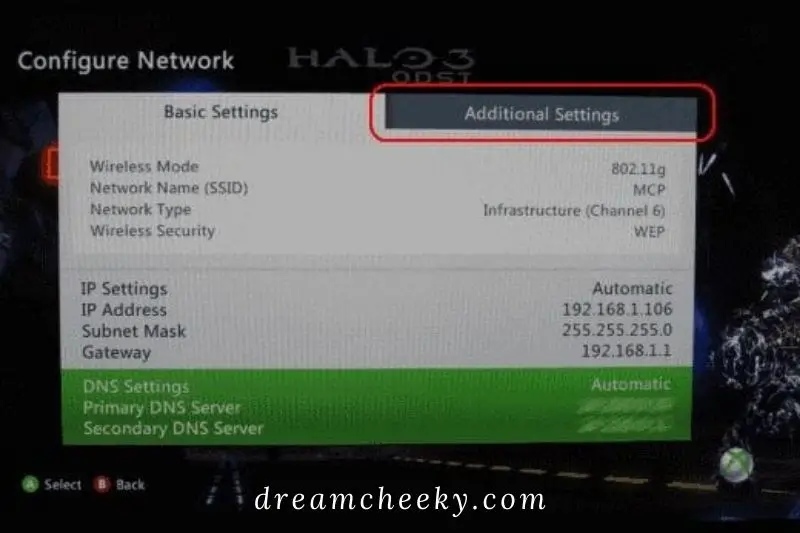
The MAC address may be shown as “Alternate MAC Address,” “Wired MAC Address,” or “Wireless MAC Address,” depending on how your Xbox 360 connects to the Internet. A 12-digit code can be found beneath. This is the MAC address of your Xbox 360.
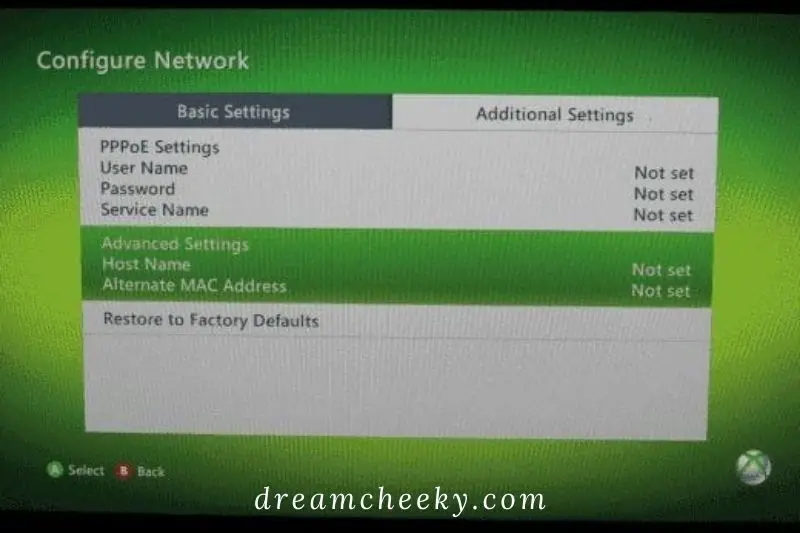
Make a note of this code for later usage. Because each device’s MAC address is unique, make sure you replicate it accurately. You don’t want to add the wrong person to your network mistakenly!
Read also: How Much Is An Xbox 360 Worth 2022?
To return to the home screen, press “Done” when you’re ready to leave the screen.
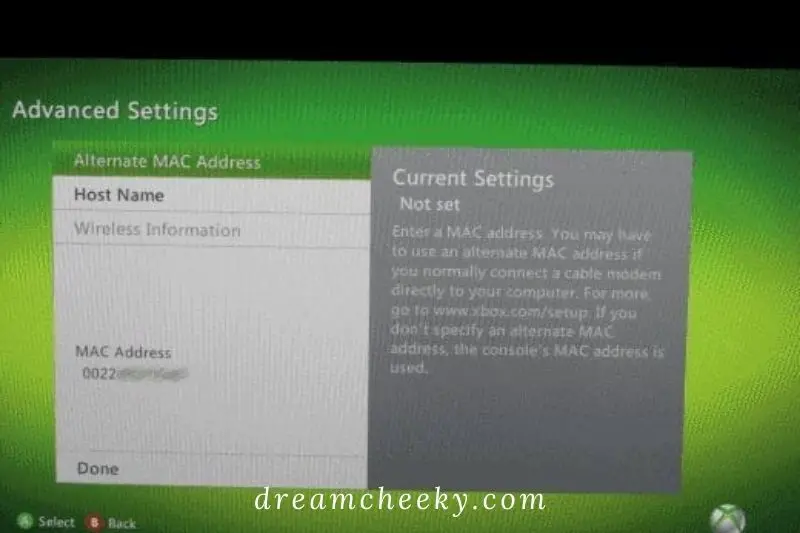
In most circumstances, the MAC address will appear as a string of 12 numbers ranging from 0 to 9 and letters ranging from A to F on your Xbox 360. Your MAC address, for example, could be “98AB76CD54EF.” If you need to type this address into another platform, you may need to separate every two characters with colons or dashes. “98:AB:76:CD:54:EF” or “98-AB-76-CD-54-EF” could be examples.