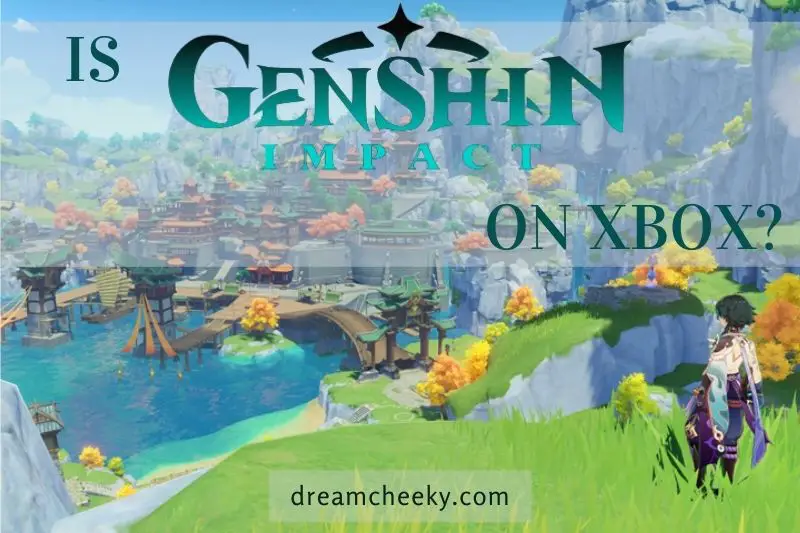There may be several reasons why you are experiencing echo on your Xbox. By following the troubleshooting tips in this article, you should be able to identify and know how to fix echo on Xbox and PS4.
Causes of Echo on Xbox and PS4

Low-quality Headphones – Headphone Bleed
Some headphones are not very isolated. These headphones do not block the sound from your ears. This means that other people can hear the sound coming from your headset when you are gaming. Your mic can also capture these sounds.
You will hear some feedback or echo if you have a sensitive microphone that captures the sound from your headphones.
Sensitive Mic
Some mics can be extremely sensitive.
However, this does not apply to all headset microphones.
If you use a USB microphone or other condenser mics, the mic could be sensitive. If this is the case, the mic will pick up even the faintest sounds and create some echo.
Read also: Can You Use A USB Mic On Xbox?
Problems With Connection
Echo could also be caused by faulty wired connections between your PS4 and Xbox, as well as your headset or microphone. Bad cables or weak ports could cause a faulty connection.
Low Batteries
You should charge your headphones if they are rechargeable before you start your gaming session.
Low battery levels can lead to echoes in your headset mic. If you have a standalone microphone that relies on batteries, make sure you replace them often to avoid the mic from going out of tune.
Poor Internet Connection
The echo can also be caused by poor internet quality. Poor internet connections can lead to echo sounds in your ears and those of your team. A high ping is not the only thing that can cause you problems when playing with slow internet.
Mics of Other Players
Sometimes it’s not you. It could be a party chatter or another player on your team that is generating the echo. A player may be using speakers to transmit the echo to their microphone.
Internal Mic
Echo is a common problem when you use your console’s internal microphone to communicate with your teammates. This is especially true if your TV speakers are also being used. Echo is created when the mic captures the speaker’s sounds.
Loudspeakers
Echo can occur if your speakers are too loud. These speakers don’t have to be gaming speakers. Your mic could pick up music and start echoing if it is.
How To Fix Echo On Xbox

Hearing Echo in Party Chat on Xbox One
You can adjust the volume of your headset if you hear other members of your party complaining about their voices echoing back.
To do this, press and hold the Xbox button on the controller to open the guide. Scroll down to the ‘System’ icon (the cog icon), then click on ‘Audio. Make sure the volume of the Headset volume is set to a few dimmer than maximum.
If everyone in your party is echoing when you chat with them, this could be because your headset and speakers are both generating audio. Follow these steps to change the setting:
- To open the guide, press the Xbox button on the controller.
- Select “System” and then “Settings“.
- Select “Volume & audio output“.
- Scroll down to “Party chat output” and choose “Headset“.
Also read: What Is Mic Monitoring Xbox One?
Hearing Mic Echo During Gameplay
If you are experiencing mic echo in multiplayer online games or party chat, and the above does not resolve the problem, there may be other factors.
To avoid feedback, turn down the volume on your TV or speaker system. Also, reduce the ambient noise in the area where you are playing. As an alternative, you can lower the volume of your headset (as described above).
Next, disconnect your headset from the controller. Next, clean the headset cable using a dry, clean cloth. Then, reconnect the headset cable to the expansion port of the controller. If your wireless controller’s batteries are low, you can switch to a new pair.
If your headset is still not working, try a different controller. This will allow you to identify if the problem is with your headset or the controller.
Check if your controller is the problem. Connect the controller to your console using a micro USB cable. Follow these steps.
- Click on the “Settings” menu.
- Navigate to “Kinect and devices“, then “Devices & Accessories“.
- Click on the controller that you are having problems with, and then click on ‘Update’ to make sure you have an option.
There are two more options on how to fix echo on Xbox:
Option 1: Moving Your Headset Mix Away From Your Headset
For Xbox One, if you don’t have noise-canceling headphones, game sound may seep into the microphone if you don’t wear them.
An easy approach to fix this problem is moving your headset microphone away from your face and thus away from the headset speakers.
If you’re using an Xbox One Chat Headset and microphone, you’ll be able to hear the game’s audio through your TV speakers.
A chat mixing adjustment may help if you’re still experiencing troubles even after moving Xbox
One headset microphone away from your headset. [1]
Option 2: Check-in Game Voice Chat Settings
Xbox One headset echo problems can be diagnosed and fixed by examining your in-game voice chat settings.
Xbox, One-party chat, is a separate feature that isn’t available in every game, and some titles only allow you to adjust these settings for specific areas of the game. Call of Duty: Modern Warfare’s Warzone is the source of this example.
Even so, if you’re used to participating in online games that include in-game chat lobbies and in-game chat choices, it’s worth checking out these specific in-game settings.
We noticed that in some cases, the thresholds were too low, which resulted in mic and headset echo, particularly when it came to Xbox One party chat. [2]
[1] and [2]: https://trickdoc.com/how-to-fix-echo-on-xbox
How To Trouble Shoot and Fix Echoing on PS4

Reduce Microphone Levels
Reduce your mic volume. This reduces the mic sensitivity of players whose microphones are too loud.
These steps will help you reduce the mic volume on your PlayStation 4.
- Click on Devices in the Quick Menu
- Select Audio Devices
- Select Adjust Microphone Level to find it
The microphone volume should be reduced. Continue testing until the microphone is at an acceptable volume. Echoing is possible due to high sensitivity.
Change Audio Output Settings
You can also reduce the volume of your microphone to eliminate echo.
An incorrect audio output setting can cause echoing and direct speaker sound to your mic.
Here are some tips to fix echo in your audio output settings:
- When you are on the home screen, press the up button to navigate to the function section.
- Scroll to the side to view Settings
- Click Sound and Screen under Settings
- Next, choose Audio Output Settings
- These settings will adjust the audio output.
- Digital Output is the primary output port
- Audio Format: Priority
- Bitstream: Dolby
Update System Software
You can fix some problems by updating your Xbox or PS4.
You should ensure that your console is set to update automatically if it isn’t already.
Factory Default Settings
You may not be able to return to the original settings if you have tried many settings. To start troubleshooting your Xbox or PS4 again, you should first restore it to its factory settings.
Conclusion
Although Echo can be a frustrating issue, it is easy to fix. Just find out the cause of the problem and follow these simple steps above, you will be back to gaming in no time!