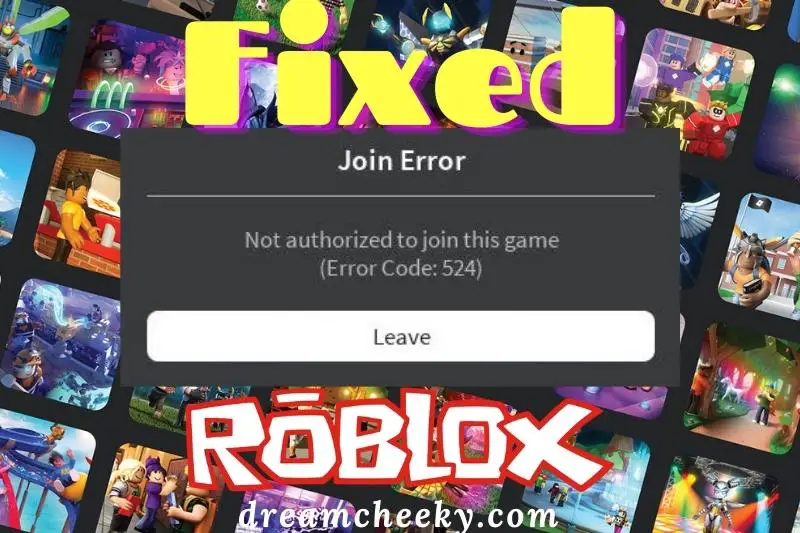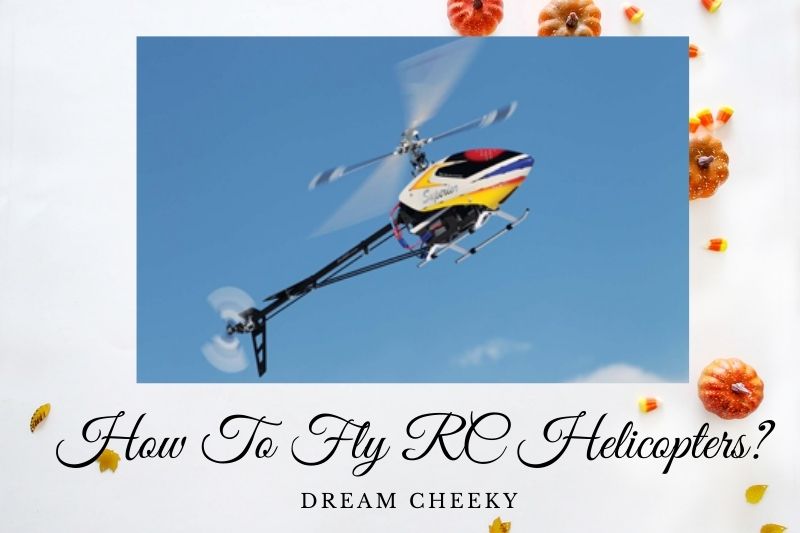Roblox is a user-generated online game platform that allows users to create their own games and play a wide variety of different types of games. However, some users have been reporting issues with Error 524. This error seems to be caused by an issue with the Roblox servers.
In this blog post, Dreamcheeky will show you the ways to fix error 524 Roblox. Keep reading for more useful information.
Why Are You Seeing ROBLOX Error Code 524?
This error code can be caused by many factors, according to an investigation. This error code could be caused by one of the following possible culprits:
Roblox server problem
This can happen in cases where Roblox has a large server issue that affects every map. You can confirm the issue and wait for the developers to resolve it.
Connectivity problem
If your ISP is Level 3, it’s possible for your unstable ping to cause frequent Roblox issues. If you have similar problems with other games, this is more likely. This scenario might be applicable to you.
VIP server invitations are not available
This error code could also be caused by a Privacy Setting that prevents VIP servers from connecting to you. If you receive this error only after you have been invited to join VIP servers or accessed it manually, you can change your Roblox privacy settings to allow everyone to invite you to a private server.
Corrupted registry key
This problem can be caused by a bad update to Roblox’s local installation. Reinstalling Roblox will resolve the problem. You can also use the UWP Roblox version if you are running Windows 10.
Roblox Account banned
If you have an error code that started showing up after you do something against community standards, you could face a room ban. You can avoid a room ban by connecting to another server. However, a permanent ban cannot be lifted unless you appeal against it via support ticket.
- Check how to fix an error occurred while starting roblox if you face this error
How To fix Error 524 Roblox
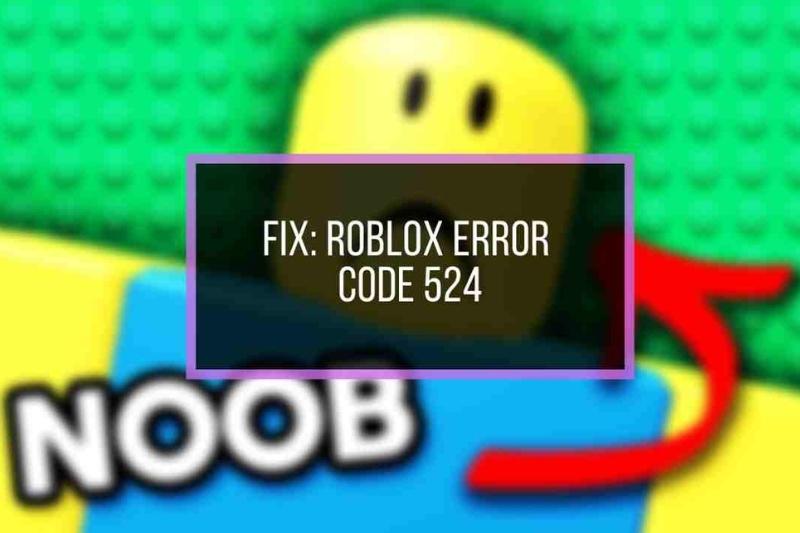
Invitation from Friends from VIP server player
As I have tried it, this step is 100% effective.
You can join the VIP server if you get an invitation from someone who is already a member.
These are the steps for fixing ROBLOX error code 524
- Go to ROBLOX settings.
- Choose Privacy settings
- Scroll down to see a Tab Box that asks you who can invite you to a VIP server.
- Choose Everyone, not Friends.
- To save and make changes, click OK
- Next, search for users by Username to find players who are playing the game. It will be much easier to search for Usernames if you can see YouTube streams.
- Wait for the person to accept your invitation.
- After you accept the invitation, click Join Game.
Also read: How To Accept Friend Request On Xbox One Roblox
Re-install ROBLOX
This is the most effective solution, Authorization Error 524, that we have found.
If you continue to have the same problem, you can Reinstall ROBLOX.
These are the steps for uninstalling and reinstalling ROBLOX
- Go to the control panel.
- Choose Uninstall a Program
- Navigate to the ROBLOX player
- Click to uninstall it.
- Visit the ROBLOX official website
- Login to search for the game that interests you.
- Click Join and ROBLOX allows you to download the app.
- Simply download the ROBLOX Player and join the server again.
- To see if the issue persists, join a Roblox gaming session.
Start a new Server on any ROBLOX game
To be honest, error code 524 Roblox is frustrating.
This step can fix the Roblox cannot join games error codes.
Using a VPN allows you to quickly start a new server.
ROBLOX errors can be avoided by setting up a trusted VPN source on a new server.
Check If Roblox Servers Are Down

Downtime is another reason you might be seeing the Roblox error code 524. Roblox servers can sometimes experience downtime, and they may be offline. The game application doesn’t tell you that the servers are offline. However, the game application will crash if you try to join them.
Roblox does not have an official website where you can check for server downtime like Xbox. There is an unofficial website that can be used to report problems if they occur.
Roblox users can report to the site, and there is a graph showing how many reports were received. The graph shows that reports are higher than average. Roblox Servers would be down. This is the best way to find out why error code 524 is occurring.
Update: Roblox now has an official page that lets you know if the servers are down or out.
Using a VPN
If you’re experiencing this problem on your PC and have had similar problems with online games in the past, it could be a connectivity issue.
Roblox users who were experiencing the same error code 524 have reported that the problem has stopped after they switched to a VPN and filtered the connection with the server.
If you have a tier 3 ISP, this is usually an option. They may not be able to maintain a good ping. This scenario may be applicable to you. Install a VPN client to test if it helps.
We have compiled a list reliable VPN clients that include a free, easy-to-install version that can be installed on any Windows version. Here are some VPN services you might want to consider:
- Windscribe
- ExpressVPN
- NordVPN
- ProtonVPN
Using the UWP version of Roblox (Windows 10 Only)
This error code can be avoided if you launch the UWP (Universal Windows Platform) version of the game.
This solution was tested and proved to be effective for many users who had previously encountered the error code 524.
This is a quick guide to using the Microsoft Store on Windows 10 for Roblox’s official UWP App:
- Visit the Roblox UWP official site, and then click on the GET button. This will start the Roblox UWP download to your computer.
- Note: This can be done by opening the Windows Store locally, and then searching for ‘roblox’ with the search function.
- After the download is completed, you will automatically be redirected to Microsoft Store.
- Start the UWP Roblox version, sign in with an account, and check if the problem has been resolved.
Change IP Address
If you are still having trouble accessing Robox using a new account, You should also be aware of IP glitch possibilities.
Roblox is allowing users to access Roblox from specific IP addresses, which is becoming quite common. Some users have reported that new IPs don’t work, and Roblox recommends using a static IP.
These are the technical details that you will not be able to grasp. Here’s how to do it.
- Open Command Prompt > Copy and paste the codes below.
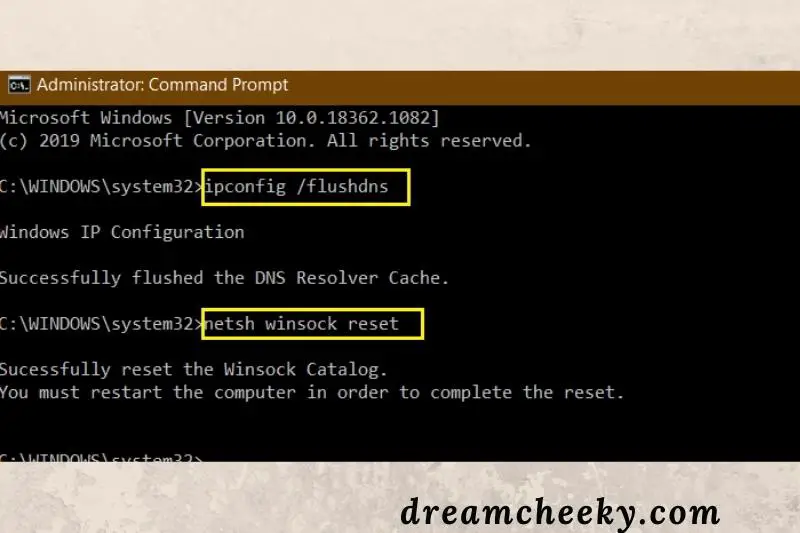
- ipconfig /flushdns netsh winsock reset
- After that, open Control Panel and click Network and Internet.
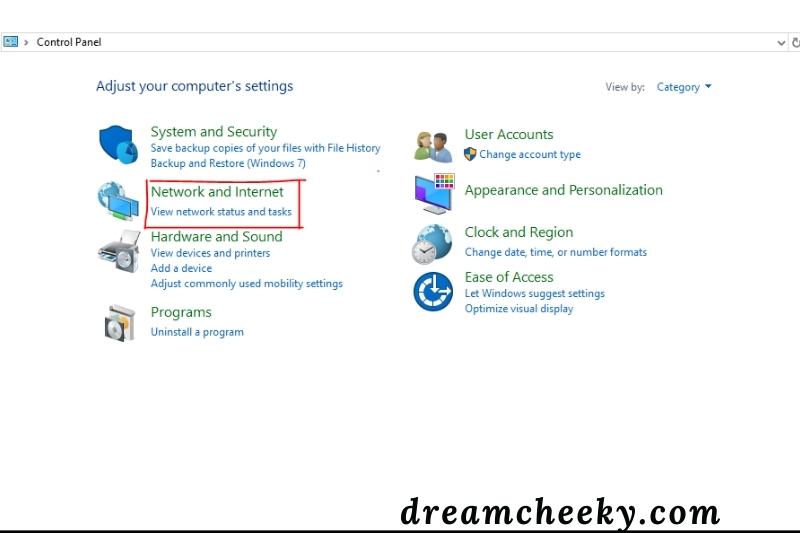
- Next, go to Networking and Sharing.
- Change the adapter settings now.
- Right click on the primary Internet > Properties.
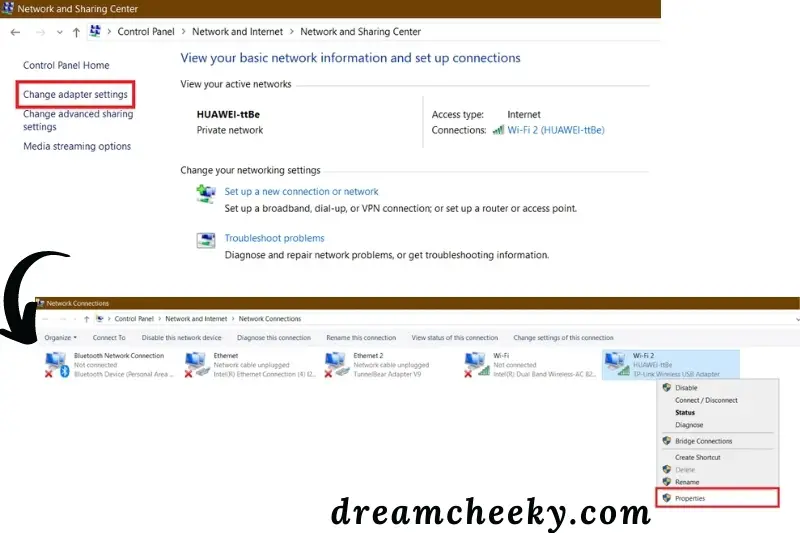
- Now click on Internet Protocol Version 6 If you select Obtain DNS server addresses, it will be automatically selected. Click on Use the following DNS Server addresses to uncheck this box.

Your IP will be made static by entering the values shown in the image. If your IP was already fixed and you are still experiencing error code 524 in Roblox, You should then select “Obtain DNS Server Address Automatically.” This will bring about a change to your IP.
Clear Browser Cookies and Cache
Roblox can be played on any browser. This method is worth a try.
This browser version is not the best. It has constant problems and glitches. Additionally, Roblox can only be played on Firefox or Google Chrome. Other browsers are not recommended and can lead to the error code 524.
- Go to Google Chrome > Click Settings. These settings are usually located at the top-right hand side.
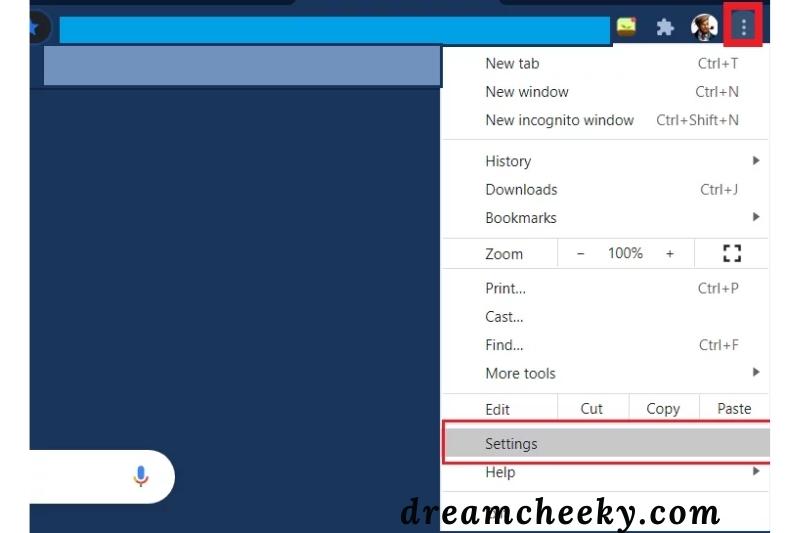
- Scroll down to Cookies and Cache.
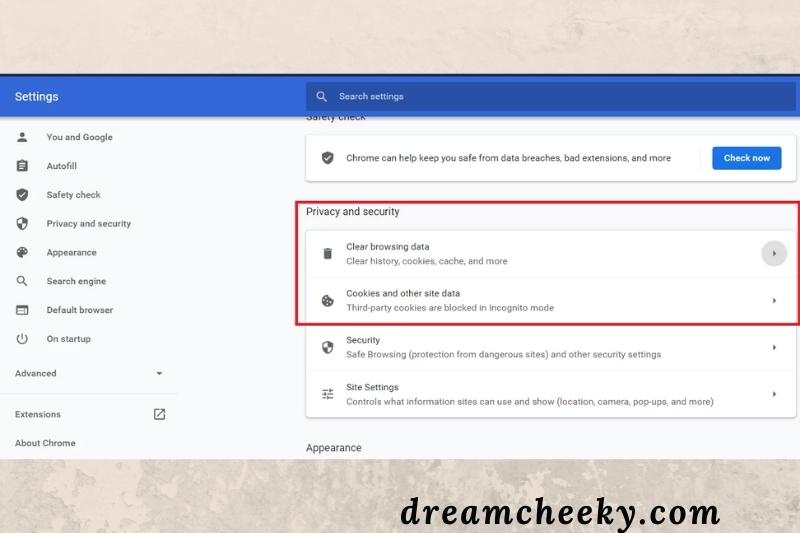
- Clear Browsing Data or Clear Data, while you select all the time.
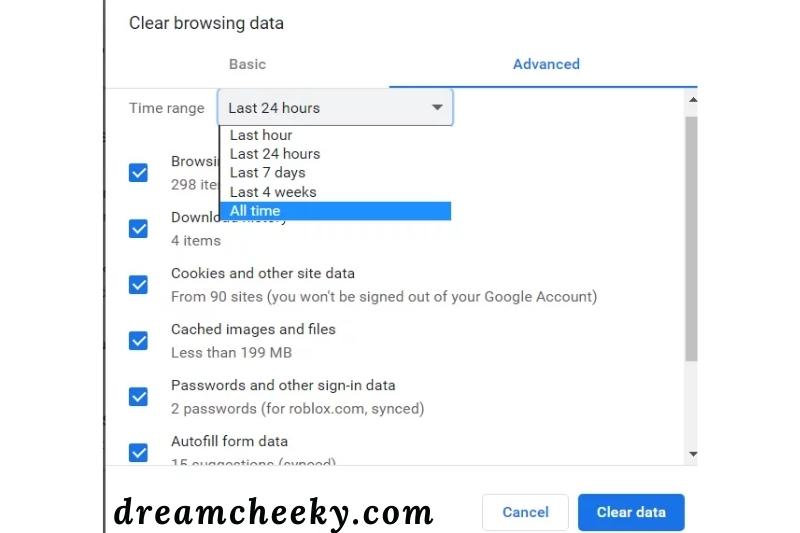
- You can do the same thing under the Cookies Tab.
Disable Ad Blocker
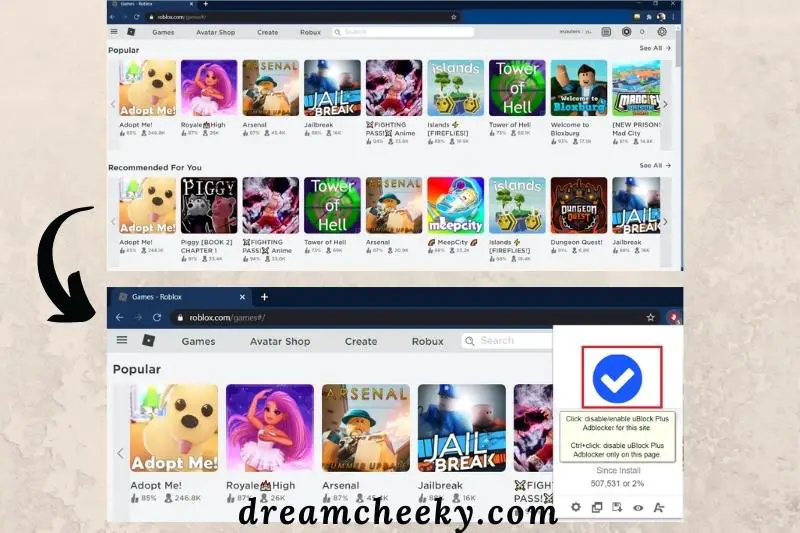
Roblox Browser is not recommended. Your Ad Blocker must be disabled. The Ad Blocker may consider Roblox as an Ad in some cases. The process is terminated, and you are notified.
Roblox will remove you from the game and tell you that you’re not authorized to play. This is followed by the error code 524. Ad Blocker should be uninstalled. But, if you absolutely need it. Make sure you play Roblox Incognito Mode.
You can then go back and enter the details if you’re not ready. You can disable Ad Blocker only from Roblox’s page. This is how it works.
- Go to the Roblox Game Website. Allow it to load fully.
- Click on Your AdBlocker > Disable for this page. The Ad Blocker will now be disabled automatically. When you visit the Roblox website.
Related post:
How to Start a New Server on ROBLOX?
If you’re experiencing Roblox HTTP errors often, why not create a new ROBLOX server? You heard it correctly. It will be your game server.
Authorization error 524 occurs when the server becomes VIP by the game administrator. What if you could create a new server to join the exact same game?
Some game servers might be listed under Roblox games. These VIP servers were created by players. It’s possible to do it.
These are the steps for starting a ROBLOX server:
- Open ROBLOX player
- Select the game that interests you from the Game Section.
- Invite at least five friends to a party.
- You can join the game, but you can also leave the party. This works 75% of the time, so don’t be discouraged.
- You can try a few times to create a new server in any ROBLOX game.
Conclusion
Error 524 Roblox is an error that occurs when the game is unable to connect to the server. This can be caused by a number of things, including an unstable internet connection or a problem with the game server. Hope that this article can help you fix this error.