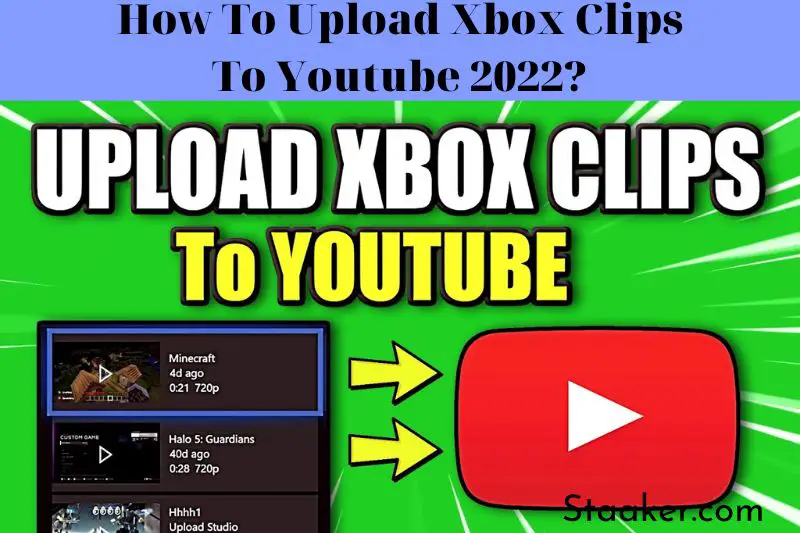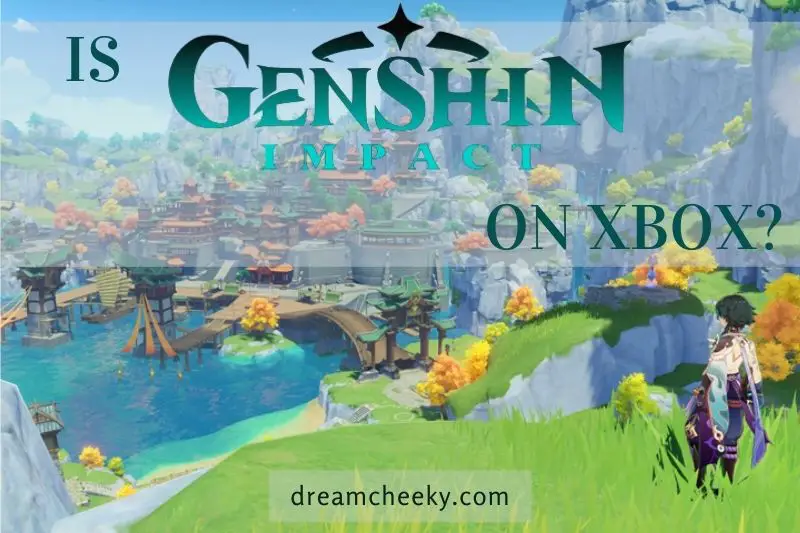Looking to share your amazing Xbox clips with the world on YouTube? Here’s a quick guide on how to upload Xbox clips to youtube for all to see!
How To Upload Xbox Clips To Youtube
Use the YouTube App
This is the simplest way to upload gaming clips and other videos to the internet.
- For Xbox One, get the YouTube app.
- Go to the YouTube app, open it, and sign in with your YouTube account.
- Select the Upload option from the dropdown menu (you may need to enable sharing by going to the Settings menu and switching the “Enable Sharing on Social Networks” option).
- You’ll see a list of your gameplay clips once you’re in the Upload tab. Choose the video you wish to share.
- Select upload after entering a title/description and any other important dates.
- Continue to the Upload screen until the upload is complete.
Use the Upload Studio
The Upload Studio is where you can show your friends and followers snippets of your best gameplay footage for personal recognition or bragging rights. You’ll be able to upload the videos you’ve made to OneDrive, where you can then share them on sites like YouTube, Facebook, and Twitter.
Upload Studio may be accessible through the Xbox Kinect’s voice command feature, allowing players to say “Xbox, Record That” to record a clip from their current game. If you don’t have a Kinect, go to the Games & Apps page and select Game DVR. After you’ve finished recording the film, open the Snap window, which acts as an all-in-one pinboard and feed for the Xbox One.
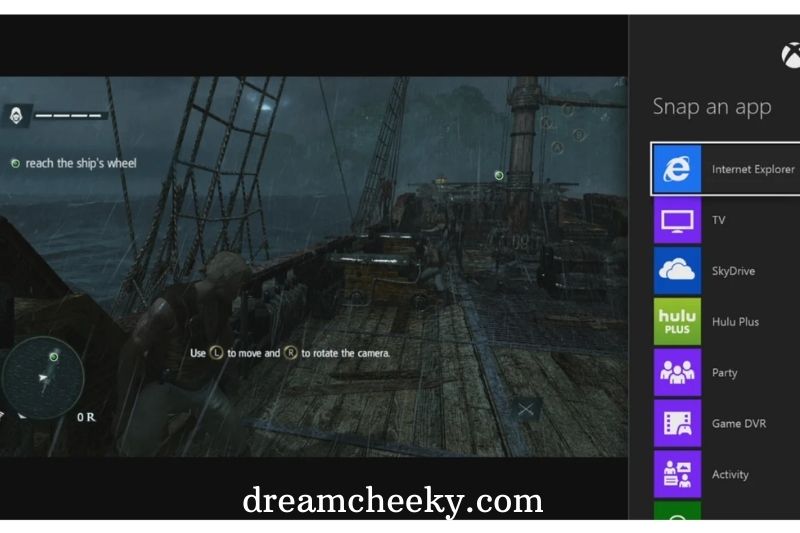
Select or use the voice commands to access the Game DVR while you’re here. From here, you can choose from a variety of alternatives, such as finishing current clips, starting a new clip, or accessing your Xbox One’s clip collection. While the first two options are straightforward, as stopping a clip will stop it and starting a new clip will create a new video, the third option proves to be beneficial.
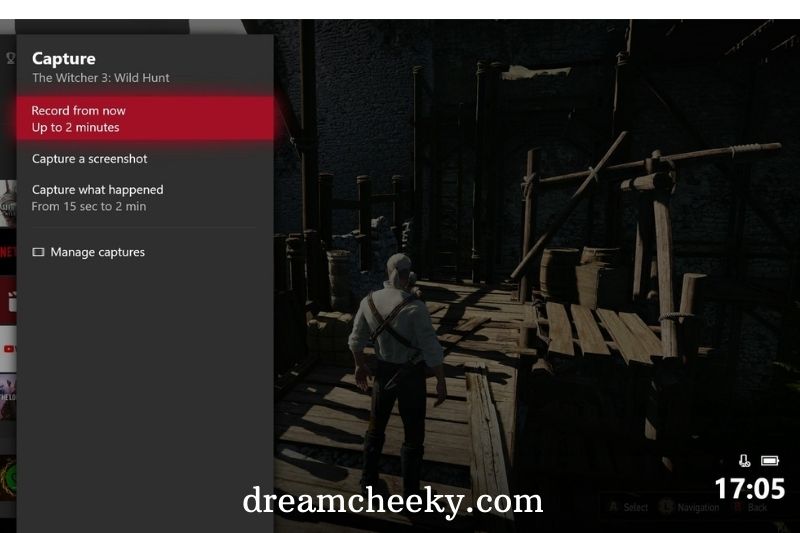
Select a video clip from your library after you’ve gone through your video clips. When you click on the clip, you’ll be given options like Save, which saves the clip; Edit, which lets you remove the parts of the game that you don’t like; Play This Game, which will immerse you in the game you’re watching; Delete removes the clip; Help displays a troubleshooting menu, and Switch User allows you to sign out and back in as someone else.
You’ll be sent to the Upload Studio if you choose Edit. You will be requested to download Upload Studio if you have not done so before. It is both free and easily accessible.
There are many options available on the main hub: Game DVR, which will take you back to the Game DVR’s main hub; Kinect, which allows you to record yourself in the entertainment room; Trim, which helps to cut, chop, or record introductions or comments tracks for your videos; Skin which allows modifying your video clips visually.
Read also: How To Stream On Youtube On Xbox?
Upload which will enable you to share your clips with your Xbox One friends; and OneDrive which is a social media platform that lets you share those carefully-crafted clips outside of the Xbox spectrum with the rest of the entire world.
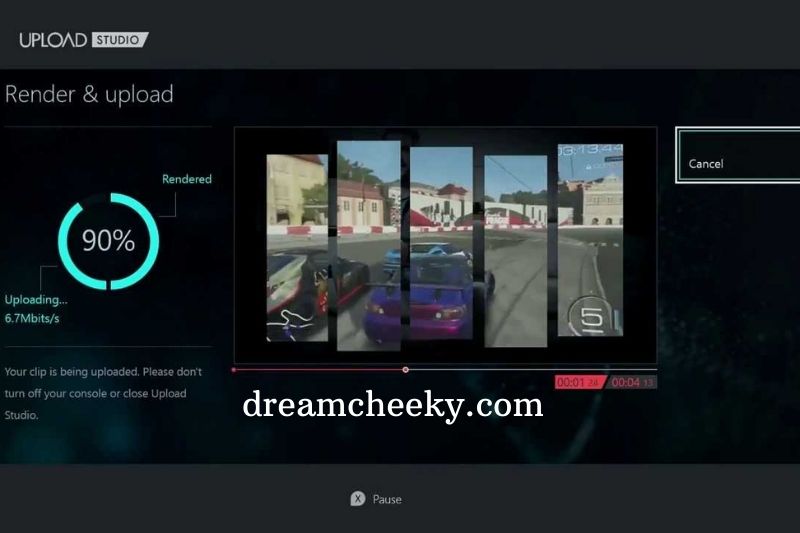
Once you’re in the Editing menu, you may choose from a variety of alternatives, such as editing the video down to crop out a piece you don’t like or using the Picture-in-Picture option to see your gameplay clip in the massive window alongside a Kinect video of you playing the game. You can also bookend opening and outro segments to your gaming clip or combine many clips into a single video.
Even more choices, such as recording voiceover tracks to provide an audio commentary over what you’ve filmed, will be available within these menus. When editing a clip down, the Analog Sticks will display the clip’s start and end times, letting you scroll through and select the appropriate moment. On your clip, the Skins will offer a selection of cosmetic alterations to choose from.
Once you’ve finished your video, you can save it to OneDrive and share it on social media sites like YouTube, Facebook, and Twitter, or download a hard copy to your computer.
Related post: How To Save Streams On Twitch Xbox?
Sharing on YouTube, Facebook, and Twitter with OneDrive
On the Xbox One, OneDrive is a tool that allows you to share the footage you’ve produced with the Upload Studio. For the time being, you’ll be using this feature to upload your films to social media sites. Microsoft will have a direct link to upload videos to YouTube and Facebook starting next year. But, in the meantime, let’s get acquainted with OneDrive.
After you’ve installed OneDrive from the Xbox Live Store’s Apps area, go into it. Once you’ve decided on the gaming clip you’ve spent so much time creating. To make sure your clip is ready for your approval, view it on your Xbox One or PC.
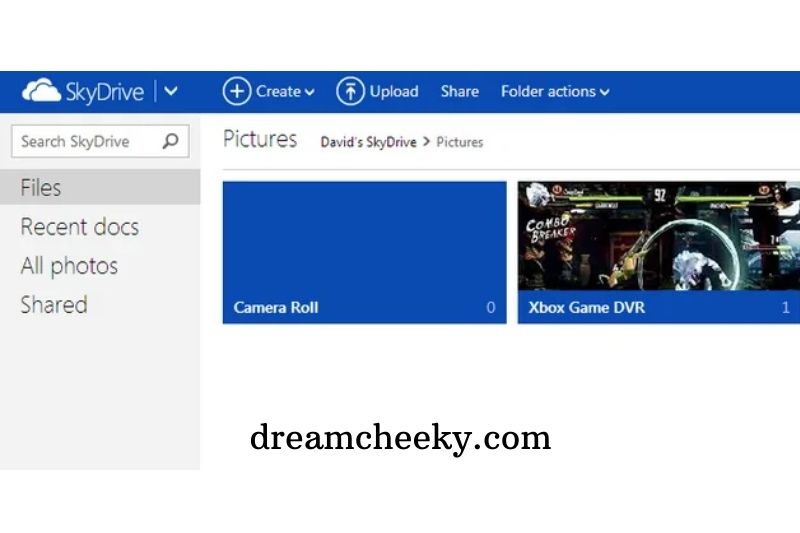
To access your clips, go to the OneDrive website (onedrive.live.com) on your PC. Once you’ve found the one you want, which should be listed under Xbox Game DVR, click on it to start watching it. There will be a list of options to the right of the clip that you can use. From there, select “Share” from the “Sharing” dropdown.
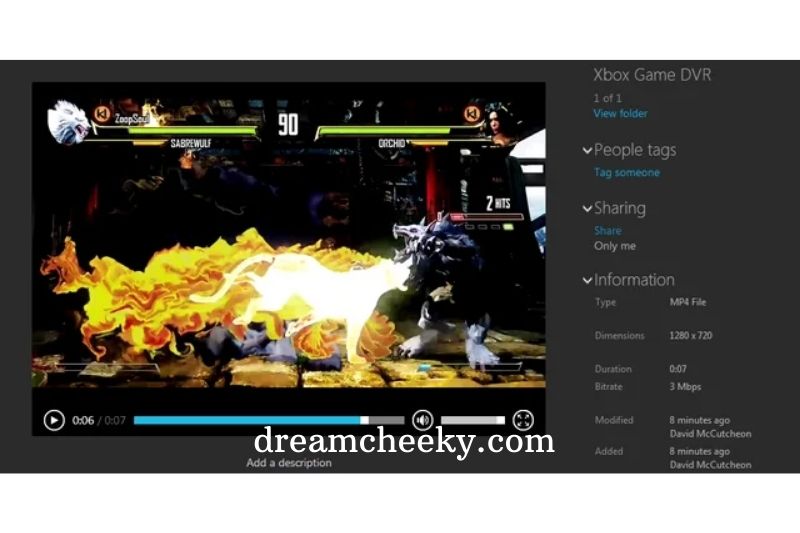
You will be provided with your sharing options. You can click Get A Link and set the display to Public, which you can then share with all of your friends, fans, followers, and family via a tweet or a Facebook wall post.
If you want to upload the video to YouTube, you’ll need to save it to your computer’s hard disk. To do so, go to the top of the OneDrive window and click the “Download” icon next to the OneDrive logo. This will save the movie to your computer, from which you may submit it to YouTube like any other video.