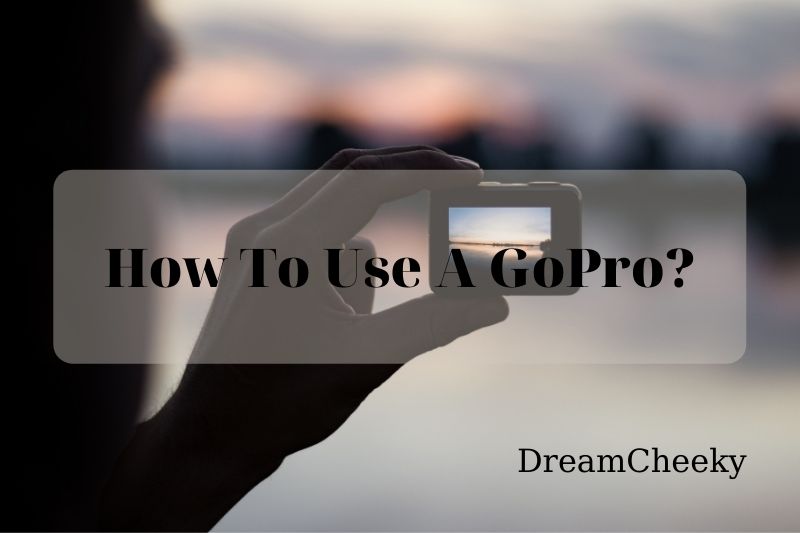A GoPro is a camera often used in extreme situations. This guide will teach you how to use a GoPro to its full potential, regardless of the activity you are undertaking.
What Is GoPro Different From Other Cameras?
GoPro is a handy gadget that enhances the view of the lens (sometimes referred to as the “fish eye lens”) and has been a top choice for outdoor enthusiasts and athletes in recording the action.
Although it is not a DSLR equipped with a digital sensor that records images in real-time or a point-and-shoot camera that can transfer what has been seen, it can look similar to these elements. It’s not as large or obvious as other cameras and fits easily in my hands.
Its compact size and ability to be used with other tools makes it even more helpful. This allows for the GoPro to produce unique angles. It is easy to carry around and can be carried almost anywhere without worrying about its weight.
The GoPro has incredible depth in its images, with curving angles, which gives you amazing views of things almost coming out of your eyes. For example, a skateboarder doing tricks, a biker doing tricks, or a hiker scaling a mountain. (You can read the best GoPro for motorcycling article for more details)
The newer iPhones come with multiple cameras, and two of them produce wide-angle lens like the GoPro. These are great lenses, and I can see myself using them often with my iPhone 11 (it also records at amazing angles).
However, it still has a different perspective from the GoPro because it is smaller. The GoPro was around long before the iPhone introduced its newer lenses.

Reasons To Own A GoPro
The best thing about the GoPro is its ability to record underwater in high quality. Divers use the GoPro to capture underwater life and to have their own experiences. This GoPro camera is excellent for anyone who enjoys adventure or sports.
You can use it for any sport. Many vloggers also use it to record their videos. The GoPro is an excellent option if you are interested in vlogging on YouTube.
In a class on public relations, I said that GoPro did a great job with its viral video content camera campaign. This goes back a long way. It is not new for 2020. It is well-known for its user-generated content. This allows anyone, regardless of their activity, to share their content. The hashtag #GoPro helped a lot. It has continued to sponsor athletes and influencers.
Camera Setup Basics
This article focuses only on the GoPro HERO3+ series (Black), however many features can be found on other GoPro models. These steps are intended for new users.
Condition the battery: Start with a fully charged lithium-ion battery. For the first 2-3 times, fully discharge and then recharge. GoPro Hero no longer considers conditioning the battery a requirement, but prolonging battery life is a good idea.
You should use a high-quality memory card. There are many quality differences between memory cards. GoPro requires a Class 10 microSD Card, which you can purchase separately at REI.com or REI stores.
On the GoPro website, you will find a list of recommended cards. What is the maximum memory? A 32GB card can capture up to 3 hours’ worth of video.
Below is an illustration that shows the video formats for each video format.
Connect your GoPro to Wi-Fi: Set up your GoPro’s Wi-Fi connection with your smartphone and the camera’s remote. It can be a little tricky to set up Wi-Fi. Follow the instructions carefully.
Tip: The GoPro app is the easiest way to change your password. Older GoPros might need to log in to the website.
You should now have your GoPro ready to shoot and share.

How To Use GoPro Hero
You may be as confused when you receive your camera as I was. You have many options for scrolling through the touch screen and buttons to find. There are also doors on the sides. Although it seems overwhelming to understand the workings of the body,
These are the features that you will find on the latest GoPro:
- Camera status screen: This screen will display the camera settings you have and the recording’s duration once the recording has started.
- Shutter/select button: This is used for cycling through different camera settings, which will be displayed on the touch screen.
- The power mode button: This button powers GoPro. The same button can also be used to take a picture or to stop recording.
- Camera status light: This indicates if the recording has started when the red color blinks and is on.
Using the tools and house case provided, here’s how to attach your camera to the mount (the part at the bottom that connects it to a stick/pole).
To use the GoPro, first register it. This will allow you to connect your GoPro to the app. You can then browse through your media and save what you need. The best thing about the app? You can take a picture from your clips. This tutorial video will show you how to do it.
Your USB-C charger cord will be able to charge your GoPro Hero. However, make sure you have a wall adapter to support the USB type. To keep your battery charged, you don’t need to take it out.

Related post:
How To Use GoPro As Webcam – Best Things To Know 2022
How To Turn Off GoPro? Best Full Guides 2022
How To Edit GoPro Videos – Best Full Guides 2022
Other Accessories
You can get the best GoPro experience with a wide range of accessories. You will get the GoPro with mounts, housing, USB-C charger cord, and thumbscrew. The quick-release buckle is optional. An addition can be added to make the GoPro more stable.
These are some of the top accessories options:
- Memory card
- Pole
- A floaty is super useful for taking it to the water, even if it’s not completely submerged.
- A head strap
- GoPro chesty
- GoPro rechargeable battery
- Wall charger adapter
- GoPro compact case
Tips For Better Videos

You’ll have more fun shooting if you know your camera. These tips will help you get the best results from your camera’s default settings of 1080p (resolution) and 30fps (30 frames per second).
You can create movement by capturing action such as a snowboarding race or mountain biking ride. You can add movement to static subjects like a family picnic or garage band jamming. Move the camera around to give motion to your topic.
Look for unusual angles. POV (point of view) shots are just one example. You could take a photo of the guitarist playing the guitar or a close-up of the guitar’s neck and shoot it back towards the musician. Be creative!
To increase perspective, place a static object in the foreground. This will create depth and interest.
Avoid long scenes. Keep each scene short (every 3 to 5 seconds) so that you can quickly remove unwanted backgrounds.
Make a plan. Make sure you capture lots of footage to give yourself plenty of options when editing later.
Editing is an exciting way to express yourself (GoPro Studio 2.0 is a popular program). However, that’s beyond the scope of this article.
Use Your GoPro’s Modes
There are two ways to navigate your GoPro Camera’s menus.
Use the “mode” and select sequential button-pushing methods.
The app is free. This makes it much quicker and clearer what you’re doing and why.
Popular GoPro modes include:
Time Lapse
Time-lapse allows you to compress an extended time frame in a short time. Your GoPro can shoot single frames in intervals of 0, 1, 2, 5, 10, 30, or 60 seconds. This is a good thing: No editing is usually necessary to make this playback correctly.
Slow Motion
The GoPro usually shoots at 30fps (frames/second). You can create slow-motion effects with action camera settings by increasing the fps (up to 120fps). Slo-mo should be shot in brightly lit environments to avoid too dark footage. Video-editing software is required to view your slow-motion videos, such as Premiere Elements, GoPro Studio, iMovie, or Final Cut.
Burst (still photography)
This relaxed setting slows the action by taking up to 30 frames in a one-second “burst” and then displaying them as a moving video. You will need to process your burst using your video-editing program. There are three options for 1-second bursts: 3 images, 5, and so forth. Each press of the record button triggers one cycle.
Continuous Shooting Icon
Continuous shooting mode (still photography), similar to burst mode. This allows you to take single images at a steady frame rate (up to 10 per sec) until you release the button.
Tips:
- Have fun with your GoPro.
- Do not be afraid to push the buttons.
- Try new things.
Aspect Ratio
These numbers represent the ratio of width to height of your image.
The ratio 4:3 represents an image that measures 4×3 and 3×3, respectively. It is similar to an old-fashioned non-HDTV TV.
The ratio of 16:9 is the same width as height on an HDTV (default setting 1080p).
You would intuitively think that 16:9 would be the preferred setting, as our video would perfectly fit our TV screen dimensions. However, 4:3 is the larger file. If you plan to edit your video, the preferred ratio is 4:3. Stick with the default 16:9 settings if you plan to share your video.
Tip: GoPro’s default wide field of view gives you a fisheye perspective. You can adjust the field of view settings on your GoPro to make it appear more natural.
Audio
Your GoPro can record sound, but the audio is not its strength. The waterproof housing makes audio recordings sound very tinny.
You can use the Frame accessory to improve the sound quality of your camera. Although this does not provide moisture and dust protection (but will improve the sound quality), You can also get external microphones for better audio.
Many people prefer to add their own music and skip the audio from the GoPro cameras.
FAQs

How Can I Extend The Battery Life Of My Gopro?
Disable Wi-Fi; it drains your battery quickly. Also, see the battery conditioning tip at the end of this article. The GoPro 3+ model boasts a 30% longer battery life than the older models.
How Can I Save Space On My Microsd?
Here are some quick and simple suggestions
- Use the app to delete unwanted footage
- Copy files to your computer
- Keep extra memory cards on hand.
- A microSD card with 32GB capacity is recommended.
Tip: You can buy the car or wall charger to make it easier to charge your battery.
Conclusion
Many people think it’s unnecessary because they can still use the camera on their phone device. However, it is essential to remember that while the phone may not be as powerful as the best action camera, it can capture your moments in various ways.
You can use the timer or live streaming feature to share your experience. There are even multiple photo modes that will help you capture stunning photos. We hope you found this article useful and will follow us on social media to keep up with all our latest blog posts.