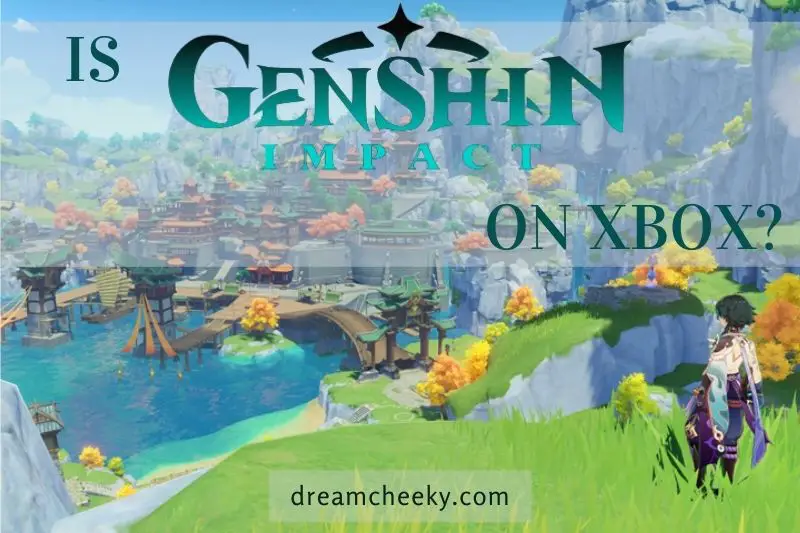If you are getting the error message “The Current Profile Is Not Allowed To Play On Xbox Live”, don’t worry – there is a fix! This article will show you how to change your Xbox Live profile settings to allow you to play again.
How to Fix: The Current Profile Is Not Allowed To Play On Xbox Live

Solution 1: Make Sure You Have An Xbox Live Gold Account
Register for an Xbox Live Gold account to play online multiplayer. It is simple to sign up for a Live Gold account. You can do this by simply visiting the Xbox website. Once you have registered your account, you will be able to play multiplayer with no problems. Remember to log out of your account and log in again to use Live Gold.
Solution 2: Check Your Xbox Live Gold Subscription For Active Status
If your Xbox Live Gold account has expired, you may get the error “The current profile is not allowed” You can fix this problem by using any web browser to log into your Xbox account to check the subscription section. To fix the problem, renew your subscription if it is not expired.
You will need to wait 24 hours for Microsoft to process your transaction and renew your Xbox Live Gold account if it was restored recently. Users suggest that you also run a network test once your Gold account is reactivated.
Also read: How To Fix Dev Error 6034 Xbox?
Solution 3: Delete and Download Your Profile Again
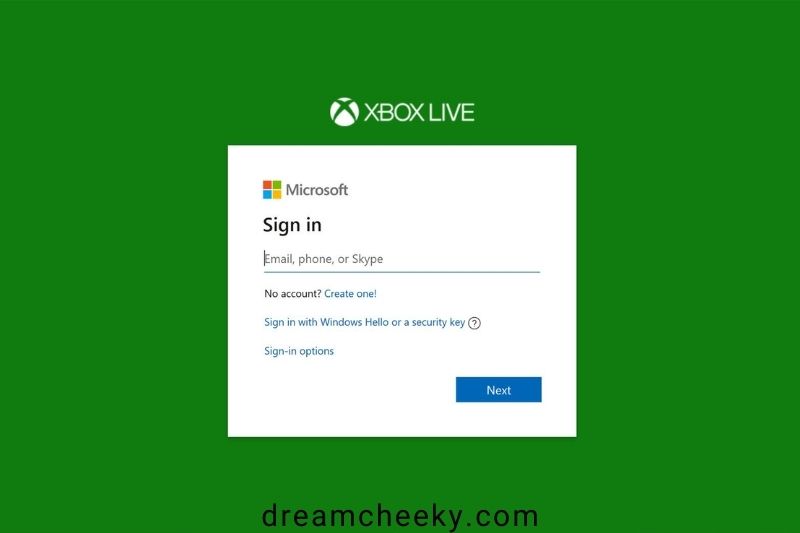
Users claimed that this error message was fixed by simply deleting their profile and downloading it again. Follow these steps to fix this error message on Xbox 360:
- Select System from the Settings menu.
- Navigate to Storage
- Select Hard Drive if you don’t have any external storage devices. Select All Devices if you have other devices.
- Select Profiles, and select the profile you wish to delete.
- Select Delete.
- To delete your profile, select the Delete Profile Only option. This option will delete your profile, but keep all of your saved games and achievements.
- You can delete your profile and then add it back by following these steps.
- Use the Guide button to navigate.
Choose the Download Profile option. If this option is not available, it means you are currently signed in with another profile. Please sign out.
- Select Download Profile
- Enter your Microsoft account login information.
- Choose the location where you want to store your profile.
- Check if the problem has been resolved after the profile has been downloaded.
- This is how to delete your Xbox One account:
- Scroll left on the Home screen to open the Guide.
- Select Settings > All Settings
- Select Remove accounts from the Account section and selects your account.
These steps will allow you to add your account and download it again:
- Open the Guide, and then choose Sign-in > Add to & Manage.
- Enter your login information by selecting Add new.
- To complete the process, follow the steps on the screen.
Solution 4: Get Rid of Persistent Storage.
Sometimes persistent storage can cause errors on your Xbox like The current profile cannot be edited. These steps will help you fix persistent storage.
- Select Settings from the Guide.
- Select All Settings > Blu-ray and Disc.
- Choose Blu-ray > Persistent storage and Clear Persistent storage.
Solution 5: Clear Your MAC Address
Clearing the MAC address can sometimes fix this error. Follow these steps to do this:
- Navigate to Settings
- Select Network settings > Advanced Settings > Alternative MAC Address
- Select the Clear option.
- After clearing your MAC address, switch off your Xbox. Wait for a few minutes before you disconnect the power cable.
- Turn on the Xbox by connecting the power cable.
- After that, verify that the problem has been resolved.
Solution 6: Test Your Xbox Live Connection
Users claim that you can resolve this issue by simply testing your Xbox Live connection. These are the steps to follow:
- Navigate to Settings > Network Settings.
- Choose your network and select the Test Xbox LIVE option.
- Once the process is complete, verify that the problem has been resolved.
Solution 7: Clear the System Cache
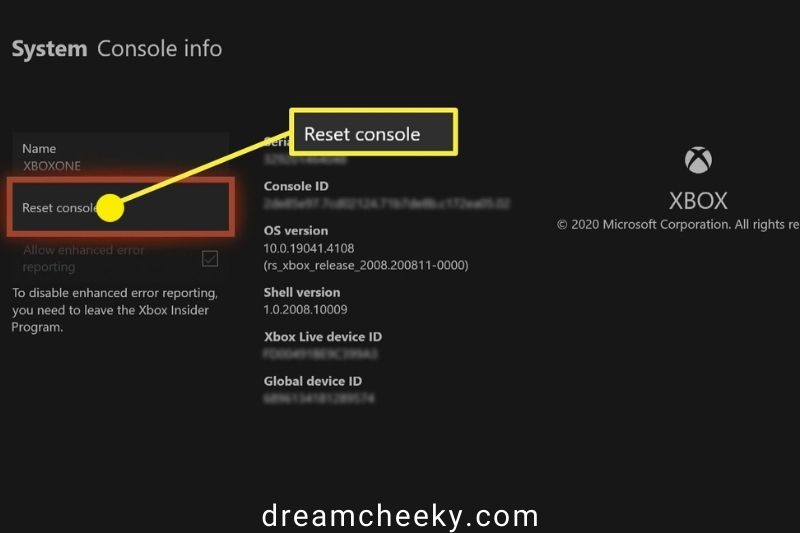
Next, we will try to clear the system cache. Here are the steps:
- Use the Guide button to navigate.
- Select System Settings from the Settings menu.
- Choose Storage or Memory
- Mark any storage device and press Y on the controller. The system will clear all caches.
- Clear System Cache
- Confirm the action.
- Restart your console
Solution 8: Turn on Your Console’s Power.
You might consider a factory reset if other options don’t work. This will generally delete all files on your console and restore them to their original state. This will delete all saved games, settings, and accounts. Before you begin the reset process, make sure you backup your files to a USB flash drive. This will reset your Xbox’s factory settings.
- Scroll left on your Home screen to open the Guide.
- Select Settings, then go to All Settings.
- Choose System > Console info & updates.
- Select the Reset button
- There are two options: Reset and keep all my apps and games, and Reset everything. The first option will reset your console, delete corrupted files, and not delete games or other large files. If this option fails and the problem persists, you can use the Reset and Remove Everything option. This option will erase all saved games, downloaded games, accounts, and applications. If you wish to keep some files, we recommend backing them up before using this option.
FAQs
Why Can I Not Play Online on My Xbox One?
Restart Xbox One. Restarting the console is the first thing that almost everyone would recommend. If you have a problem with your Xbox connection, you might need to restart it.
Can an Xbox One Profile Be Corrupted?
Signing in is not possible if your Xbox console profile is corrupted. You can delete the corrupted profile from your Xbox console and then download it again.
Is Xbox Live Now Free?
Over 50 games will be available for free. Xbox Live Gold subscribers receive monthly free games and discounts on the Microsoft Store. However, most core features of Live Gold are now available for free to all current Xbox owners. An Xbox 360 subscription will still require a subscription.
How Can I Get Xbox Live For Free?
You can earn 7000 points by completing challenges and searches. These points can be used to buy a month’s Xbox LIVE. Visit the Xbox LIVE Membership Rewards Page. Here you can claim your Xbox LIVE month free.