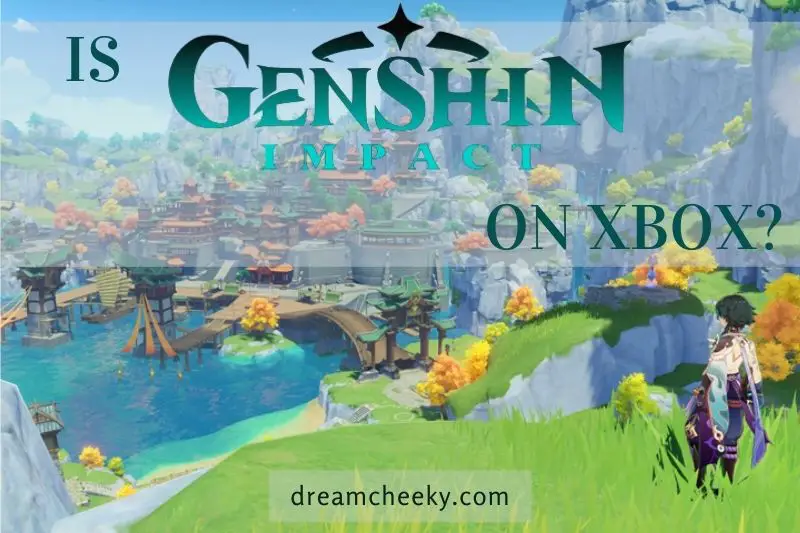Sometimes your Xbox One console may just randomly startup, even though you don’t want it to. This could indicate that something is wrong with the console.
Why does my Xbox turn on by itself? There are many reasons for this issue. However, most of these problems can be fixed easily. To find the root causes, you should look at each possibility listed below.
Why Does My Xbox Turn On By Itself?

If you want your console to stop turning itself on, you can enjoy peace and quiet, without it roaring to death, by looking at these possible causes.
Power button sensitivity: The original Xbox One had a capacitive button rather than a physical power button. This makes it easier to accidentally turn on the console.
- Dust particles, debris, and other materials can also cause the gaming console to be activated.
Xbox controller problems: Since you can turn your device on with the controller, it may seem to turn on by itself if the controller is malfunctioning.
HDMI controls: HDMI Consumer Electronic Controls (HDMI-CEC), allow TVs to control HDMI devices. This could allow you to turn on your Xbox One whenever your TV is on.
Cortana problems: Cortana might misunderstand what someone says, and then turn on the console.
Instant-on mode: If you have instant on mode enabled on your Xbox One, the console doesn’t fully shut down.
Automatic updates: Your console might turn on automatically to download and install an upgrade.
Also read: Why Won’T My Xbox Turn On?
How To Fix Xbox Turns Itself On
Touchy Xbox One Power Buttons

Instead of using a physical button, the original Xbox One had a capacitive power button. Instead of pressing the button to turn on the Xbox One, it senses your fingers using the same technology as your tablet, touchscreen smartphone, or laptop.
Although the capacitive power buttons look neat, dust, dirt, food particles, and other materials could cause them to malfunction. A small child can also accidentally turn the original Xbox One on or off by simply brushing their hands against the console’s front. Pets can also switch an original One on or off by pressing the power button.
If your original one is in a cabinet or shelf, ensure that pets and children can’t reach it. If your console is not in an entertainment center cabinet or on a shelf, you can wipe the console’s front with a microfiber cloth.
Tip: Only the original console has a capacitive power switch. The physical power button is available on Xbox One S and X. It’s a good idea to keep your console away from children and pets.
The Controller Turns on the Console Accidentally
Modern consoles such as the Xbox One have a convenient feature: you can turn it off using the controllers. The controllers are wireless. Although this is similar to turning on your TV with the remote, it can mean that your console could be turned on by one of your controllers.
When the controller turns on, the power button is the same one you use to open your guide. Most cases in which a controller accidentally turns on an Xbox One are caused by someone pushing or bumping the Xbox power button.
You may also find your Xbox One turning on without external input in less common situations.
To test the controllers, you can remove the batteries and wait for the problem to resolve. Also, make sure the X button is not stuck to your controller.
Tip: Make sure to remove the batteries from your controller. If the battery is removed and your console turns on, it’s not a problem.
Read full our post to fix Xbox Controller Fault: How To Fix Sticky Buttons On Xbox Controller?
HDMI Consumer Electronics Control

HDMI-CEC allows TVs to control HDMI devices such as Blu-ray players, game consoles, and so on. Your Xbox One might turn on if your TV has this feature. This feature allows devices to tell the TV to select the right input when they turn it on.
This issue can be easily fixed by turning off the HDMI-CEC feature from your TV’s settings. If you are unable to find the HDMI-CEC option, you should consult your TV’s owner’s manual.
Cortana Power Issues on the Xbox One
Cortana, Microsoft’s virtual assistant, works much like Siri or Google Assistant. However, it can be used on your Xbox One. Cortana can be activated on your console to pick up conversations and even your TV. It may then think that you asked it for the Xbox One’s turn.
Important: Cortana can be used with either a headset or a Kinect, but you must use a Kinect to activate the feature that allows your voice to turn the console on. This is why you don’t need a Kinect.
If you have a Kinect you can disable Cortana from turning your console on. Simply unplug your Kinect whenever you’re not using it. If this solves your problem, Cortana will turn your Xbox One on.
Disable Instant On to stop Cortana from turning on your console without unplugging it.
Does your Xbox keep turning off? check out our post to get the causes and how to fix them: Why Does My Xbox Keep Turning Off?
Instant-On Causes Xbox to Enter Low Power Mode
It may appear that your Xbox One is turning off when you turn it off. But it really isn’t. The default setting of the Xbox One’s low power mode is to turn it off. This allows it to quickly power up again. Instant-on allows you to instantly turn on the console using voice commands. It also enables automatic upgrades.
Instant-on is not always the best option. Even when the console isn’t being used, it uses very little electricity. Although it isn’t much, leaving this feature on will eventually cost you more money.
How To Turn Off the Instant-on Feature
Here’s how you can disable instant-on
- Use the Guide button to navigate.
- Navigate to System > Setting.
- Navigate to Power & startup > Power mode & start.
- Select Power mode.
- Choose Energy Saving.
- Restart your console.

Xbox One Automatic Updates Turn On the Console
Instant-on allows your Xbox One to automatically download new updates even if you aren’t using it. This feature can help you save a lot of time since all updates are available when your console is turned on.
Problem is, having your Xbox One turn itself on can be a bit strange, especially if it occurs late at night in a quiet house.
Even worse is if you are fast asleep in the room with the console. The fan noise causes you to awaken to a room illuminated by the power button.
How To Simply Disable Automatic Updates
Your Xbox won’t be able to turn on random updates if you disable instant-on. If you don’t want instant-on enabled, this is a great way to stop automatic updates from turning your console off in the middle of the evening.
You can disable instant-on if you don’t wish to do so. Or you can leave it enabled and turn off random updates.
Press the Guide button on your controller.
- Navigate to System > Settings.
- Select System > Updates & downloads.
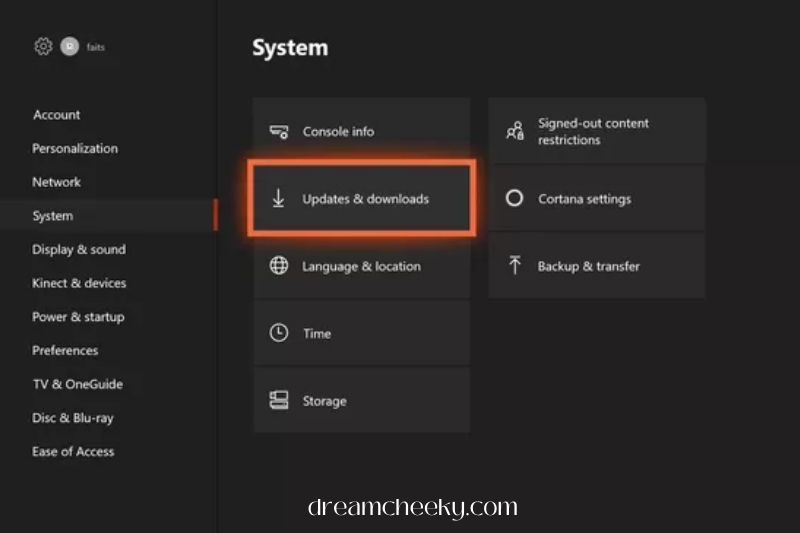
- Remove the checkmark from the box next to Keep my console up to date.
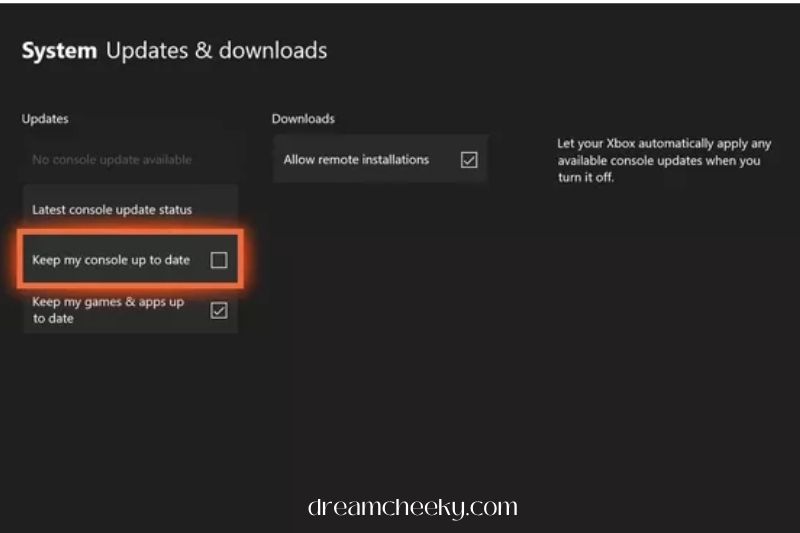
Tip: To prevent your console’s automatic turn-on when you download a file from your phone or computer, remove the checkmarks in the box next to Keep my apps & games up-to-date.
- Restart your console.
Power Cycle the Console
If all else fails you can always unplug the Xbox One’s power cable, wait for a while and then plug it in again. This is known as “power cycling” and it can sometimes fix basic software problems.
You could also try plugging in the power cord to another outlet or turning the console off completely before turning it back on again. Although these are unlikely to resolve any major issues, you may be able to get lucky.
You should also know that some TV sets can activate the Xbox via the HDMI cable. In some cases, this means that the Xbox can be activated directly through the HDMI cable. This can be fixed by checking the settings of your TV to determine if this control can be turned off.