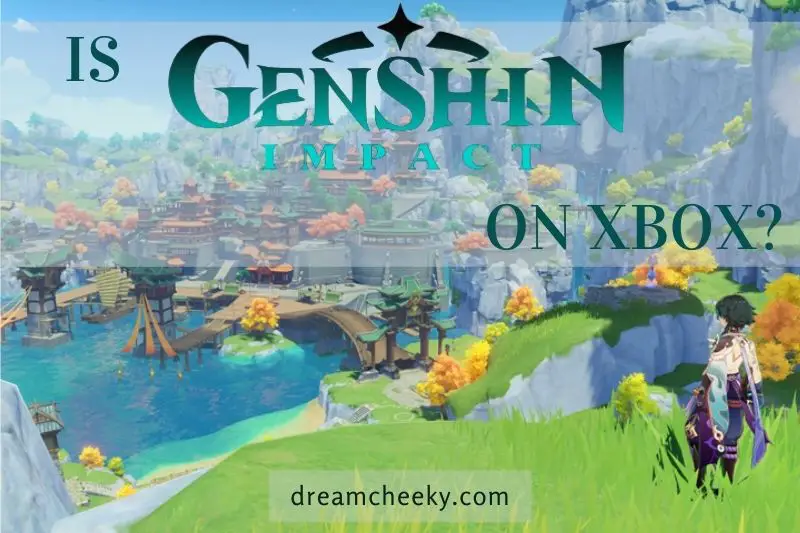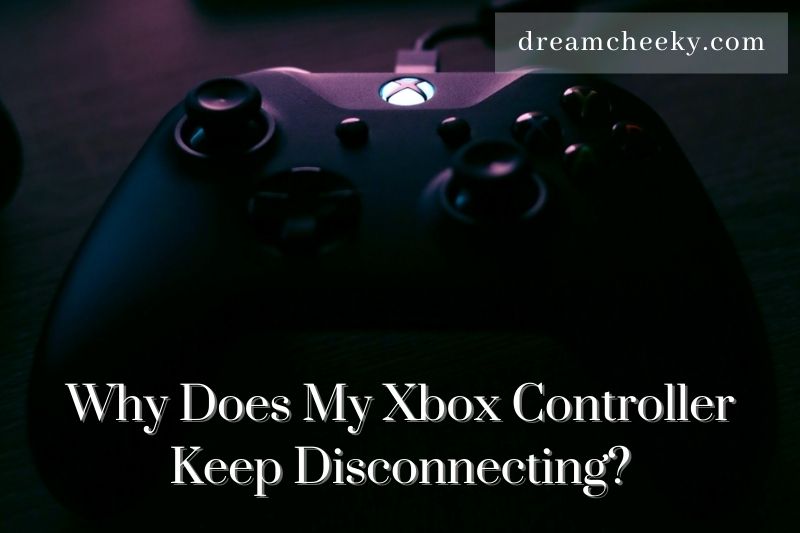In this blog post, Dreamcheeky will answer the question “ Can you connect Airpods to Xbox One?” and how to connect them together. Let’s begin.
The answer to your question about whether the AirPods can connect to the Xbox One might surprise you. The Xbox One does not support Bluetooth pairing. The AirPods can’t be connected to either the console or the standard controller because they are Bluetooth earbuds.

Can You Connect Airpods To Xbox One?
Microsoft’s Xbox One does not support Bluetooth, so it cannot pair Apple AirPods with the console. It is also impossible to pair AirPods with the controller’s headphone jack.
Nevertheless, while you technically cannot pair AirPods with the One controller or console, you can use them in an Xbox One gaming session using the official Xbox app for iOS or Android.
Note: You can still use traditional wired headphones and earphones to connect to the controller’s headphone jack.
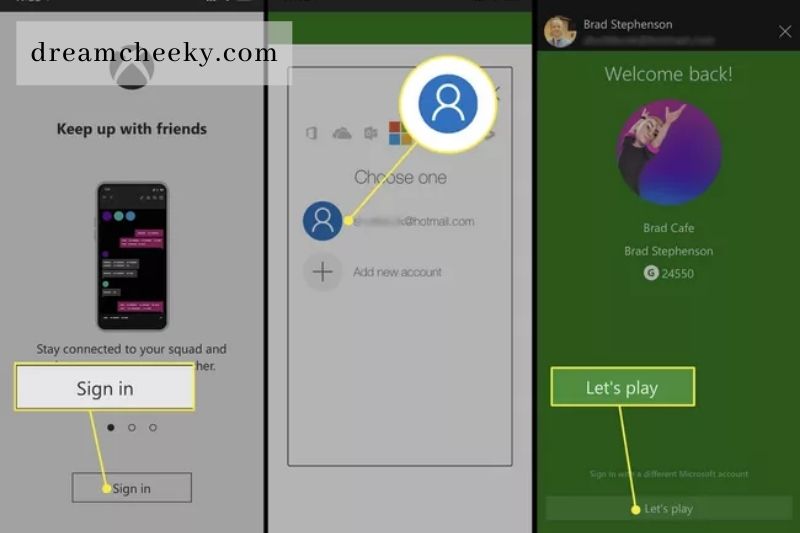
How to Connect AirPods to Xbox One With the Xbox App
Step 1: Download the Xbox App to Your Preferred Device
External devices such as a smartphone or Ipad can be used to configure and manage your Xbox. This can be done via the Xbox One App. The app offers a special feature called “Communication With Friends“. This feature allows you to connect your AirPod to your console.
Download the App on your iOS or Android device to get started. Enter your credentials to sign in to your Microsoft Account. If the credentials you entered are not recognized, you will need to create another account.
You can follow the instructions in the app to create your account. This will require you to add your console, and then link it to the account. You will see an option to add your console in the upper-right corner of the home screen.
You will need to turn on your console before you can click the button. Logging in to the Microsoft account you created on your console is also required. On your console, you will see a prompt. To establish the connection, click on Enable.
Download Xbox App for iphone here.
Download the App for Android here.
Step 2: Pair your AirPods and your Mobile Device
The AirPods must be paired with your device to which the app has been installed. If your new AirPods have not been paired yet with your device, you will need to pair them first. The chime will notify you that your AirPods are paired. You can then use them with your device.
Step 3: Turn on the Xbox and Make Sure Your Group is Ready
To start gaming, turn on your console. To use your AirPods, you may have to quit the group chats you were in.
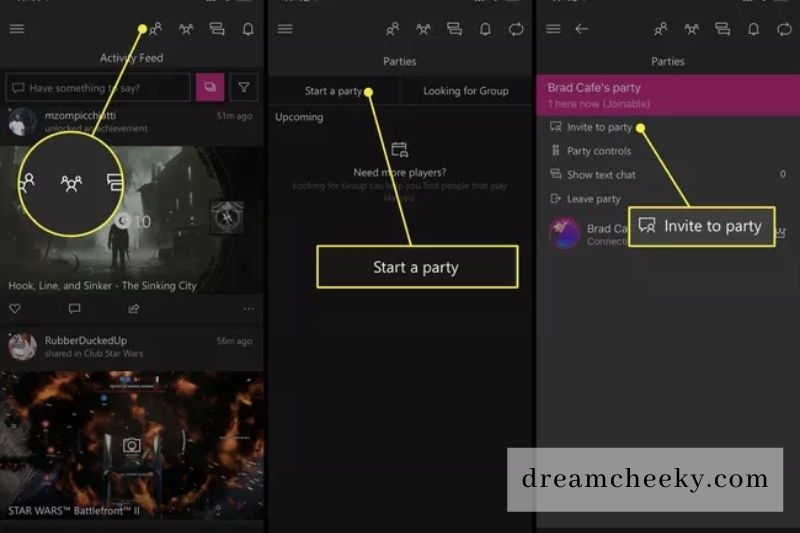
Step 4: Invite Friends and Create a Party With the Xbox App
You can create a party with your friends and invite them. Click on the people icon in your Xbox app. This is the Xbox equivalent. It’s called the “social section“. You will now see two icons in the upper-right corner. The first icon is a headset, while the second is a notepad.
Click on the headset icon to start a party. To continue, grant any permissions required regarding the use of your device’s mic. Select Add People to add people to your group. The list will show priority to anyone who is online. You can add people to your party by using their gamer tags.
You can also click on the notepad icon on the home screen to add people to your contact list. To invite them, you will need to click on the Send Message option.
Step 5: Get Started With Your Chat and Your Game!
Chat room members will begin to enter and you’ll be able to hear them through the AirPods. Your AirPods’ microphone will allow you to communicate with them. You can now invite more people and play, or just leave the party chat as you wish.
How Xbox Controllers Communicate
Xbox is a different console than the Nintendo Switch or PS4. This is due to the way the consoles receive signals and how controllers communicate with them.
The controller is the central receiver for audio input and output during gaming. The 3.5mm headphone jack at the bottom of the controller is how you connect wired headsets, and similarly, the controller itself is how you connect wireless headsets through Bluetooth. This means that everything must be run through the controller to ensure the headset works with your gaming sessions.
Xbox is very strict about allowing devices to connect to its console. To be able for the console communication to work, devices must be able to speak a specific digital language. The controller acts as a bridge between the headset and the console. This works only with Xbox certified wireless headsets, which are ones that can communicate with the Xbox software/hardware.
Why not just connect your wireless headset to your TV or surround sound system? For general headset functionality, you could connect to the TV or surround sound system partially. This would enable you to hear the game audio and is ideal for people who just want to have fun with the experience, such as solo gaming.
These third-party connections don’t allow you to chat with friends or team members, which is why headsets are so popular.
Can You Connect Bluetooth To Xbox One?
Many console gamers and some PC gamers may think that it is possible to solve the problem by connecting the AirPods directly to the console. You can pair your AirPods with the PS4 or PC via Bluetooth pairing. You can use your AirPods almost seamlessly for gaming. It wouldn’t take long to explain Xbox One if it was that simple.
The Xbox One has no Bluetooth connectivity, unlike the PS4 and other consoles. It also does not have Bluetooth connectivity. This creates a little problem when you try to connect your AirPods directly to your device.
The controller is the only Bluetooth function that the Xbox One can use. Without an Xbox-certified headset, the controller cannot communicate with the console using any other generic headset. There are a few workarounds.
Other Ways to Connect AirPods to Xbox
Remote Play is the easiest way to use Bluetooth headphones such as AirPods with Xbox consoles. However, there are other methods that require additional hardware. These methods bypass existing console features and exclude voice chat. If you need a direct connection to your Xbox gaming audio, there are other options.
Bluetooth support has quickly become a standard feature in TVs. In many cases, it allows headphones to be used with consoles. Your console will connect to your TV via HDMI, then wirelessly transmit the audio to your headphones. Although the steps to connect wireless earbuds such as AirPods vary between TV models, official documentation is usually available on the manufacturer’s site.
An adapter for your Xbox controller that connects to Bluetooth can be purchased. It will allow you to use your AirPods via Bluetooth audio capabilities.
For Xbox consoles, a third-party Bluetooth adapter can be used to hook up to the Wireless Controller using the integrated 3.5mm headset jack.
These standalone pucks offer a lower latency connection for stereo audio than other options but require additional steps to pair them and operate. Amazon sells Bluetooth adapters for $37, which are compatible with the latest Xbox controllers.
How to Connect AirPods to Xbox One Using Other Apps
Besides the Xbox mobile app, You can chat with your gaming buddies using any chat app.
Many people like to communicate through the Discord App, but you can also use Skype, Line, WhatsApp, Facebook, Messenger, and Telegram to chat while playing Xbox One games.
These apps can be used in the same way as normal voice calls or chats. These apps might not be available to all your friends.