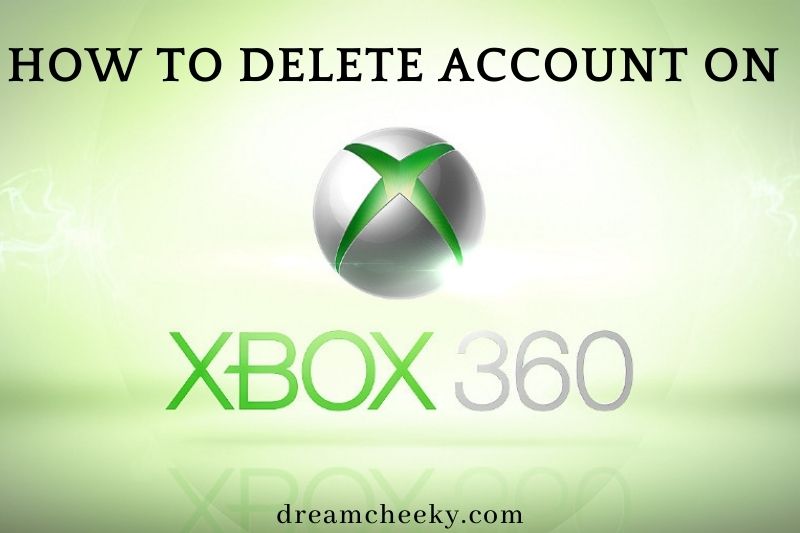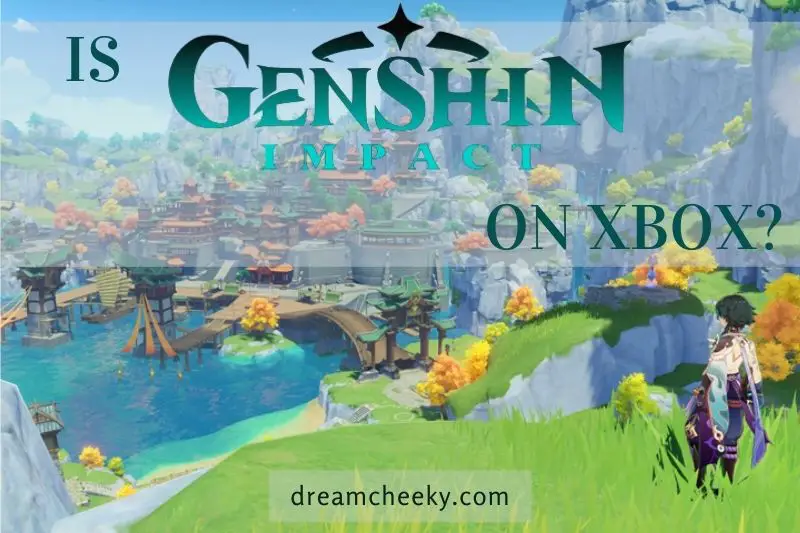If you want to learn how to delete account on Xbox 360 for any reason, follow the steps below. Keep in mind that this will permanently delete all of your data and cannot be undone.
Before You Delete an Xbox Profile
Let’s take a quick look at what occurs when you remove an Xbox profile before you delete it.
This procedure solely deletes your Xbox console’s saved Account. It does not entirely remove the Account, so any data saved in the cloud, such as Achievements or saved data on Xbox Live, is preserved. You can use the Account’s sign-in information to sign in to another Xbox.
If you decide to close your Microsoft account permanently, go to the Microsoft account closure page for more information.
Otherwise, you should sync any local data on your Xbox that hasn’t been synced to the cloud before deactivating the profile. Before you begin, make sure your device is connected to the internet and that you have backed up your game saves. If you don’t, you risk losing data that hasn’t been synced.
How To Delete Account On Xbox 360
Gamertag profiles are handled differently on Xbox 360 platforms. The profile is associated with the device on which it is kept. However, profiles are not required to be saved on internal hard drives. This is because the Xbox 360 was initially offered with and without a hard drive, and consoles without hard drives needed to be able to save profiles on removable Storage.
That means the profiles you see when you start on your Xbox 360 could be stored on the internal hard drive, a memory card, or even a USB flash drive.
To delete a profile, you must first determine where it is saved.
Read also: How To Update Xbox 360?
The first step is to go into your Xbox’s system settings. To do so, first, open the Xbox Guide by pressing the Guide button in the center of your controller. Then go to System Settings > Settings > hit the A button.
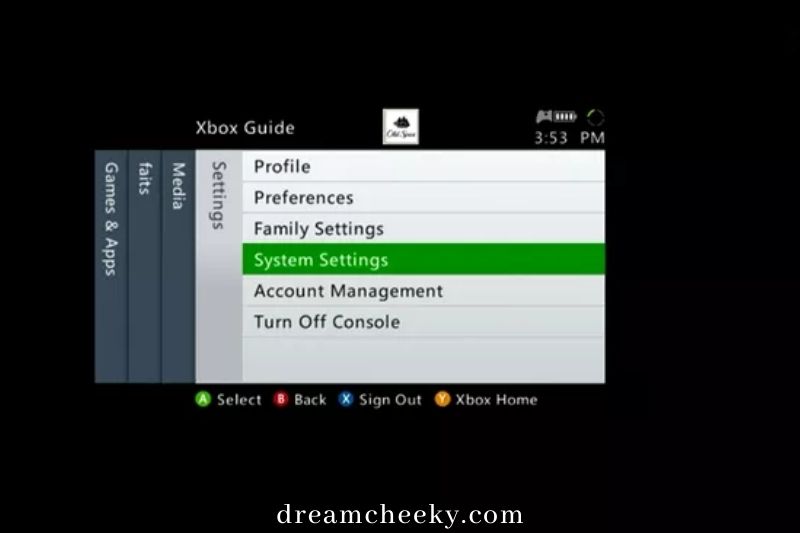
Navigate to Storage on the System Settings screen and press the A button.
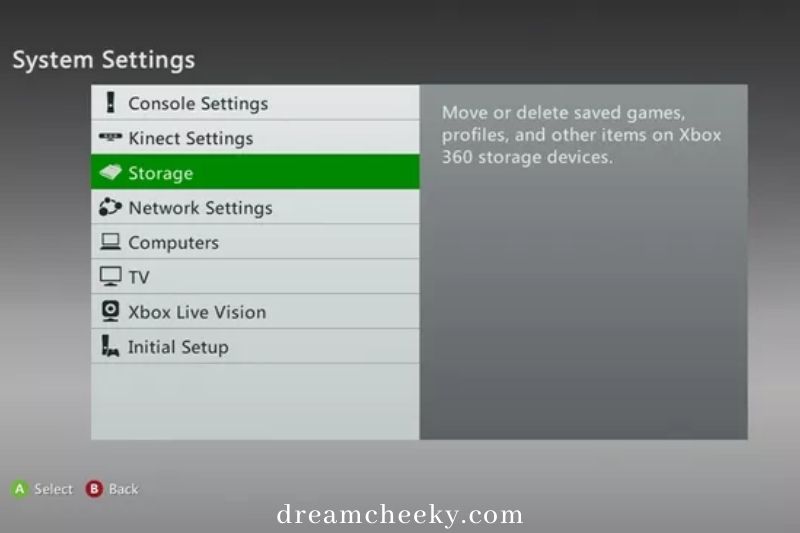
Profiles on the Xbox 360 can be saved to the hard drive or external memory. Press the A button to select the hard disk, memory unit, or USB storage device that holds the profile you want to delete.
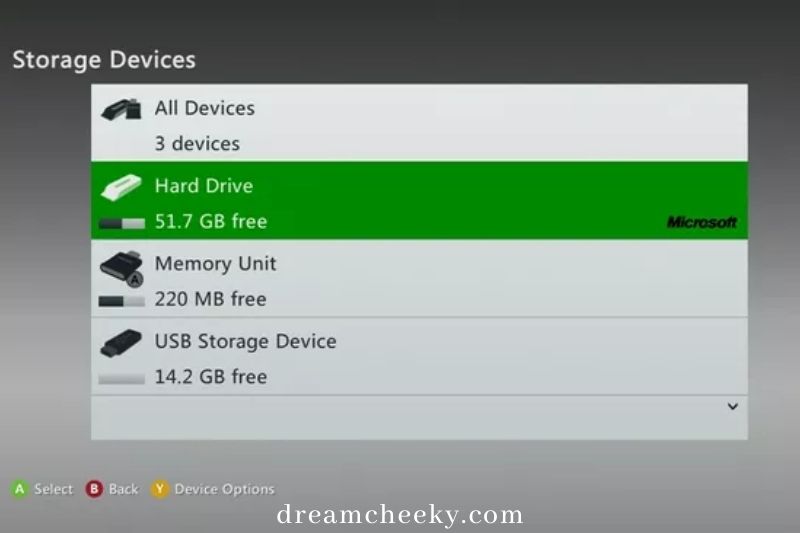
Select Profiles and hit the A button while the file manager for the hard disk, memory unit, or USB storage device is open. This will take you to a screen where you may view all of the stored profiles on that device.

Select the profile you want to remove from the profiles screen and press the A button. If you only see one profile and it’s the one you wish to delete, it’ll immediately be highlighted. Simply press the A button in that scenario.
Also read: How To Remove Xbox 360 Hard Drive?

Tip: Return to the Storage Devices tab and select a different storage device if you don’t see the profile you wish to delete. The hard disk, portable memory cards, and USB drives can all be used to store profiles.
Select Delete from the profile management box and press the A key.
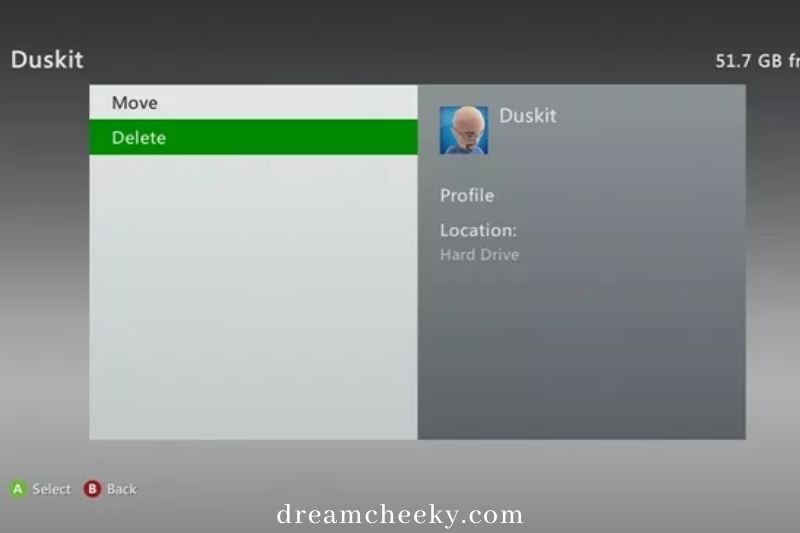
Because deleting profiles is irreversible, this is your only chance to reconsider. You do, however, have two choices, and you must pick the appropriate one:
- If you want to permanently delete all stored games and other items linked with the profile, select Delete Profile and Items and hit the A button.
- If you think you might want to retrieve the profile later, select Delete Profile Only and press the A button.
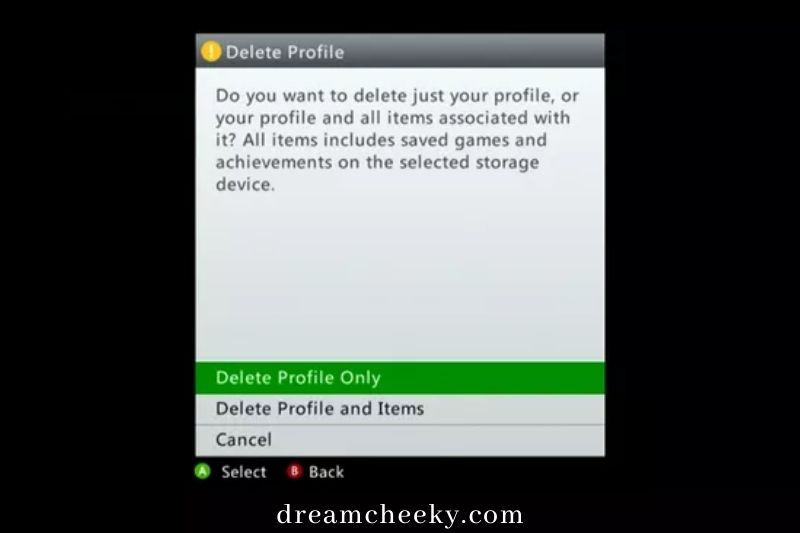
Tip: You can recover a deleted profile if you have internet access and remember the password, but you won’t be able to recover saved games if you erase them.
You’ll have to wait while the Xbox deletes your profile after you’ve decided which form of deletion to go with.
You’ll be sent to a screen that displays the remaining profiles on your device when it’s finished.
If you deleted the lone profile, you’d get a screen indicating that no other profiles are left.
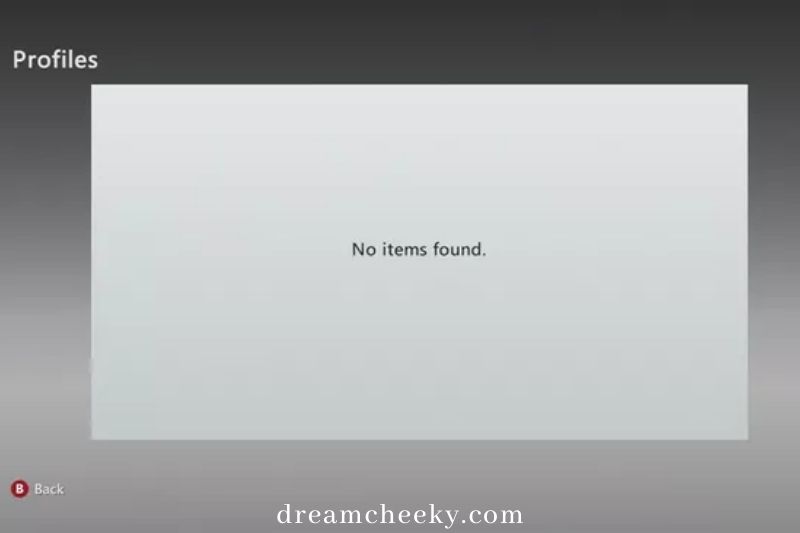
How to Delete a Profile On Xbox One, Including Xbox One S and X
The Xbox One, S, and X all have the same method for deleting profiles, also known as accounts. You can’t save an Xbox One profile on external storage media, unlike the Xbox 360, so you don’t have to figure out where it is on your console to erase it.
Tip: Instead of removing a profile, you might want to reset your device if you’re getting rid of your System and want to delete everything from it all at once.
The first step is to go to your Xbox One’s system settings menu. You can do this by pushing the Guide button on your controller, going to System> Settings, then pressing the A button.
You must go to Account> Remove accounts while the settings menu is active.
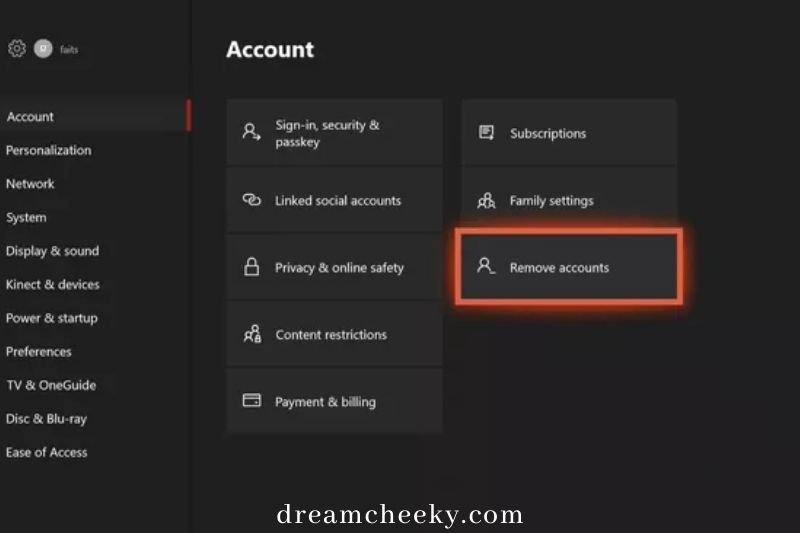
If your Xbox One has numerous profiles linked with it, you’ll have to choose which one to erase at this time. Select the profile you’d like to delete and press the A key.
If your device has only one profile linked with it, it will be highlighted by default. In that instance, simply press the A key to continue.
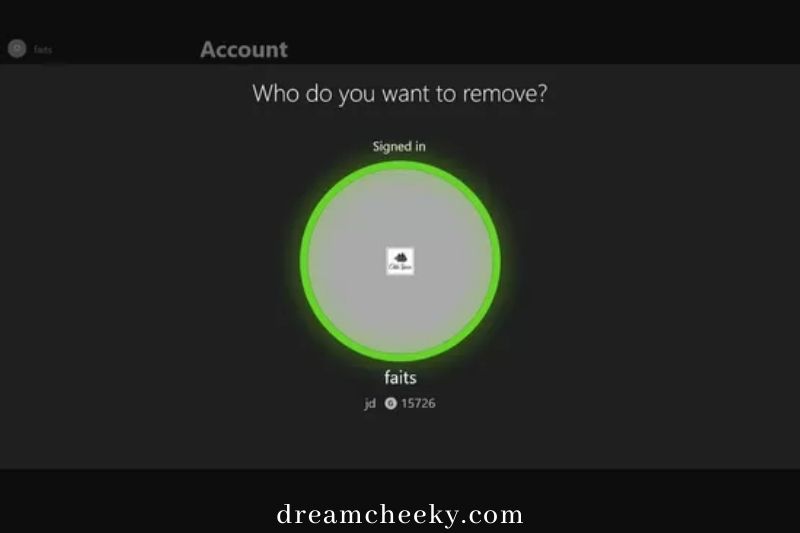
To complete the process, select Remove and press the A key. This will complete the profile removal from your Xbox One.
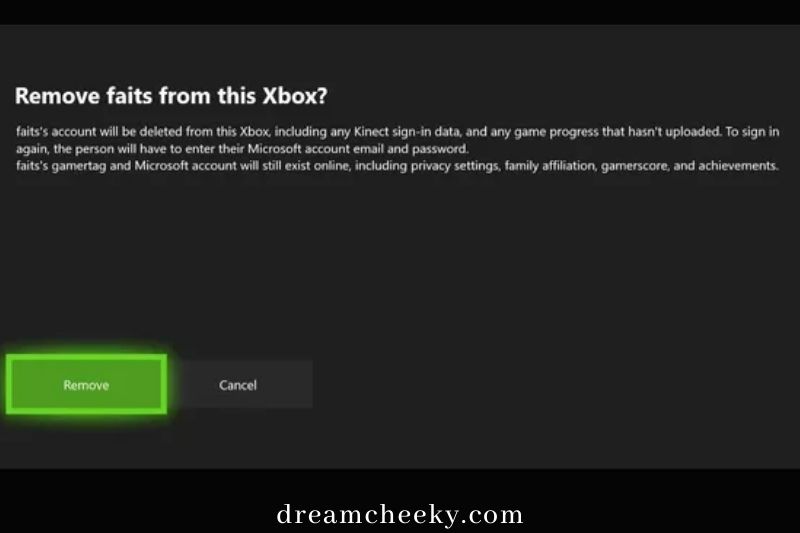
When you erase a profile from your Xbox One, all Kinect sign-in data and any locally saved game progress are permanently gone. If you recover your profile at a later time, you will be able to retrieve any game progress that has been saved in the cloud. You’ll need internet access and your profile password to retrieve your profile.